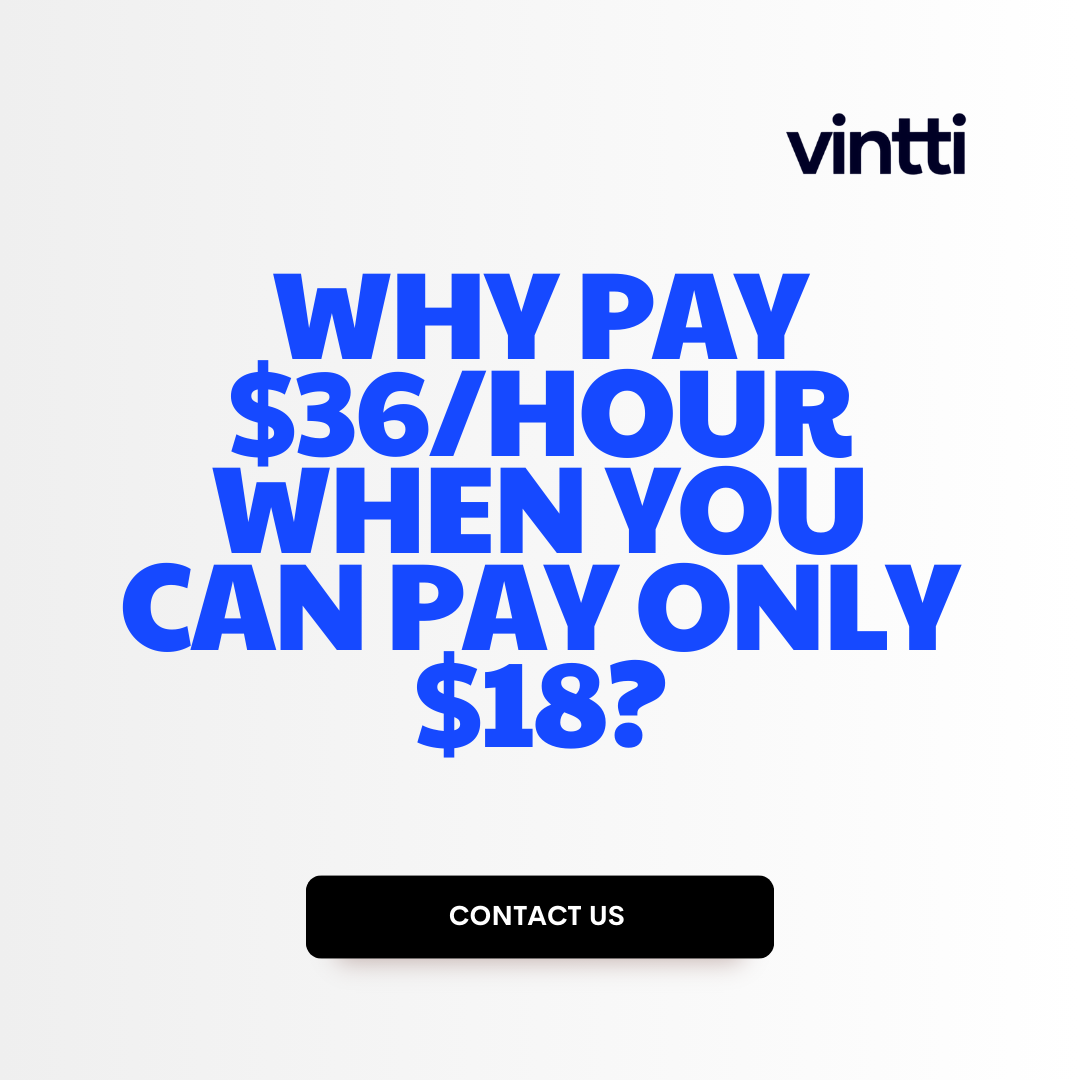Streamlining accounts payable and invoice processing is a common challenge many businesses face.
Implementing Bill.com can help companies simplify their AP workflows, reduce costs, and gain greater visibility into spending through automated invoice capture, coding, approval routing, payment, and reporting.
In this post, we'll explore how Bill.com powers end-to-end AP automation, including core capabilities like capturing invoices from multiple sources, configuring approval chains, facilitating payments, reconciling transactions, surfacing AP analytics, and more.
Introduction to Bill.com and Invoice Processing
Bill.com is an accounts payable software that helps businesses manage their invoicing and payment processes efficiently. It integrates with popular accounting software and banks to create an automated workflow.
What is Bill.com and Who is it For?
Bill.com is designed for small and midsize businesses to simplify their accounts payable operations. It replaces manual tasks like data entry and check writing with an automated system. The key benefits include:
- Integration with accounting software like QuickBooks and NetSuite
- Easy invoice capture from paper or email
- Customizable approval workflows
- Automated payment processing
- Detailed reporting and reconciliation
It's ideal for businesses that want to gain control over their payables, improve compliance, and streamline repetitive administrative tasks.
Core Capabilities of Bill.com for Accounts Payable
The main features and capabilities of Bill.com that help optimize accounts payable include:
-
Invoice capture: Extracts key details from paper or digital invoices and captures them for coding. Reduces manual data entry.
-
Approval routing: Creates custom workflows to route invoices to approvers. Sets spending limits and control points.
-
Payment processing: Supports ACH, check, or card payments. Automates payment runs based on due dates and cash flow.
-
Reporting: Provides real-time visibility into payables. Tracks invoices, payments, and spend. Simplifies audits and reconciliation.
Together this end-to-end automation eliminates bottlenecks and errors for more efficient accounts payable.
Understanding the Invoice Processing Workflow
A typical invoice processing workflow in Bill.com looks like:
-
Capture: Invoices are received from vendors via email or mail. Details are automatically or manually extracted.
-
Coding: Common codes like categories, locations, jobs, etc are added for reporting. Routed for approval based on rules.
-
Approval: Invoice advances through the designated approval workflow electronically.
-
Payment: On due date, electronic payments are processed and recorded automatically.
-
Reporting: All invoice and payment details are tracked in reports for reconciliation, cash forecasting, etc.
Centralizing this workflow in Bill.com saves significant time by eliminating paper-based processes while improving accuracy and visibility.
How do you streamline the accounts payable process?
Here are a few tips and tricks to help streamline your accounts payable process:
Simplify the accounts payable workflow
- Set up approval workflows in your accounting software to route invoices to the right people for review and approval. This eliminates paperwork and speeds up processing.
- Go paperless by having vendors email invoices directly to your accounting department. This cuts down on data entry.
- Use OCR technology to automatically capture key details from paper invoices rather than manually entering data.
Limit access and establish controls
- Restrict invoice access to only relevant accounting staff. This tightens security and prevents mistakes.
- Create a review process for high-value invoices before payment to catch any errors.
- Set invoice coding controls in your software system to enforce consistency.
Prioritize invoices
- Set up rules to flag and fast-track invoices with early payment discounts or late fees. This optimizes cash flow.
- Route invoices over 30/60/90 days old to collectors to speed up past-due payments.
- Pay small-value invoices quickly to reduce administrative costs.
Make good use of technology
- Automate repetitive tasks in your payables process using rules-based software. This increases efficiency.
- Implement an e-invoicing system to receive, manage and approve all invoices electronically.
Eliminate AP fraud
- Segregate duties, so no one person handles an invoice from end to end.
- Conduct periodic audits on payables.
- Watch for duplicate invoices or vendor details changes.
Renegotiate payment terms
- Seek extended payment terms from vendors to ease cash flow restraints.
- Request early payment discounts to reduce costs on urgent invoices.
Reduce verification and signature responsibility
- Set authorization rules in your accounting system to verify details and digitally sign approved invoices without manual intervention.
Organize vendor data with a supplier portal
- Maintain accurate vendor contact info, remit-to addresses, payment details in an online supplier portal to eliminate payment errors.
How do I streamline an invoice processing?
Streamlining your invoice processing can save you time and money. Here are some tips:
Use an Invoicing Software Tool
Using an invoicing software like Bill.com can automate much of the invoice processing workflow. You can:
- Create professional invoices quickly using templates
- Send invoices directly from the software
- Accept online payments automatically
- Sync invoice data with accounting software
- Get reminders for unpaid invoices
This removes many manual tasks, reduces human error, and speeds up payment collection.
Create an Invoicing Schedule
Set up a schedule for when you send invoices to customers. For example, send invoices on the 1st and 15th of each month. This brings consistency to your cash flow.
Allow Multiple Payment Options
Make it easy for customers to pay by allowing different online payment types - credit cards, PayPal, bank transfers etc. Bill.com has built-in payment processing.
Create a Customer Portal
Let customers access their account information and invoices through a self-service web portal. They can view invoice and payment history without contacting you.
Maintain Detailed Invoice Records
Bill.com stores a complete record of all invoices and payments in one place. You can generate reports to reconcile accounts and track revenue. This gives you valuable business insights over time.
By implementing these invoice processing best practices, you can save hours of manual work each week and get paid faster.
How do you process invoices in accounts payable?
Processing invoices in accounts payable involves several key steps:
Step 1: Verify Invoice Details
When an invoice is received from a supplier or vendor, the first step is to verify all the details are correct, including:
- Supplier name and address
- Invoice number
- Invoice date
- Payment terms
- Line items with quantities, descriptions, unit prices
- Tax amounts
- Total amount due
Any discrepancies should be addressed with the supplier before proceeding.
Step 2: Record the Invoice
Once the invoice is verified, it should be recorded in your accounting system. This updates accounts payable with the amount owed and provides details for payment. Recording the invoice also allows you to match it later when the payment is made.
Step 3: Approve the Invoice
The next step is to route the invoice to the appropriate people for approval. Approvers review the invoice details and supporting documentation to ensure everything is accurate before the payment can be made.
Step 4: Pay the Invoice
Finally, once the invoice is approved, the payment can be scheduled based on the supplier's payment terms. Common payment methods include checks, ACH transfers, wire transfers, or payment cards.
Following this clear accounts payable process ensures invoices are paid accurately and on time. Streamlining invoice processing maximizes efficiency and strengthens supplier relationships.
How does BILL Com work for AP?
Bill.com offers a streamlined, digital solution for managing your accounts payable workflow. Here's an overview of the key features and benefits:
-
Centralized invoice capture: You can upload paper or electronic invoices directly into Bill.com. There's no need to handle paper invoices or keep track of emails from vendors.
-
Approval workflows: You can set up rules to route invoices to the right people for review and approval. Reviewers can approve or ask questions on invoices right in the system.
-
Payment processing: Once invoices are approved, Bill.com can cut and mail checks or process electronic ACH payments. You get control over when and how much vendors get paid.
-
Communication trails: All discussions about specific invoices are stored directly with that invoice, creating an audit trail. You don't need to search through emails or attachments.
-
Reporting: Bill.com generates reports on your AP activity, upcoming payments, expenses by category, and more. This gives you visibility into your spending.
In summary, Bill.com pulls together the entire accounts payable process into one cloud-based system. It aims to save your team time on manual tasks while giving you more control and visibility. The automated workflows and process tracking also help reduce errors and bottlenecks in paying your bills.
sbb-itb-9f3178c
sbb-itb-9f3178c
sbb-itb-9f3178c
Capturing and Coding Invoices in Bill.com
Step-by-step guide to uploading or emailing invoices to Bill.com and coding them with vendors, categories, departments for proper routing.
Uploading Paper or PDF Invoices
To upload paper or PDF invoices received to Bill.com:
-
Scan any paper invoices into PDF files and save them on your computer. Make sure the scans are legible.
-
Log in to your Bill.com account and navigate to the Inbox.
-
Click "Upload" and select the PDF invoice files from your computer.
-
The invoices will now appear in your Bill.com Inbox ready for coding.
Connecting Online Invoice Feeds
You can link supplier invoice feeds directly into Bill.com for automated capture:
-
In Bill.com, go to Settings > Integrations.
-
Click "Connect" for the Online Invoices integration.
-
Follow prompts to securely link your supplier accounts and enable real-time invoice feeds.
-
New invoices will now automatically flow into your Bill.com Inbox ready for coding.
Emailing Invoices to Bill.com
To forward electronic invoices to Bill.com for fast processing:
-
Simply forward any emailed invoices to [your_company]_invoices@bill.com
-
Invoices sent to that address will automatically be captured into your Bill.com Inbox.
-
Log in to code and process these invoices as usual.
Coding Invoices for Proper Routing
When invoices arrive in your Bill.com Inbox:
-
Open each invoice and assign the appropriate vendor from your vendor list.
-
Add the relevant expense category like Office Supplies, Software, Equipment, etc.
-
Specify which department the invoice applies to for proper accounting codes.
-
Save the coded invoice for automated routing through approvals and payment based on your company rules.
Following those steps ensures accurate vendor records, reporting, and payment routing for all your invoices.
Automating Invoice Approval Workflows
Setting up automated approval workflows in Bill.com can streamline the invoice review process and ensure invoices are processed efficiently according to policy thresholds.
Configuring Approval Rules and Routings
You can create customized approval rules in Bill.com based on:
- Vendor name or type
- Purchase amount
- Department or location
For example, you may want invoices over $5,000 from certain vendors to route to the CFO for approval. Or invoices related to a specific department to route to the department manager first.
Configuring these rules ensures invoices get sent to the right approvers automatically without manual intervention.
Automating Recurring Invoices
For fixed recurring invoice payment schedules, Bill.com enables you to set up rules so that those invoices can be approved automatically without reviewer input on every instance.
This avoids repetitive approvals for invoices of fixed frequency and amount, like rent or subscription payments. Reviewers would only need to re-approve if details like payment amount change.
Establishing Approval Chains
For more oversight on larger invoices, you can establish sequential, multi-step approval chains in Bill.com.
For example, invoices over $10,000 could route from the Accounts Payable clerk to the Controller to the CFO for separate reviews. Each reviewer approves their step, preventing single point failures.
Multi-step approval chains add more control for large or risky invoices based on your policy.
Monitoring Invoice Approval Status
Within Bill.com, you can view real-time status of all invoices as they move through the various approval stages.
Dashboard and reporting tools provide visibility into bottlenecks, pending approvals, and approved invoices ready for payment.
This enables you to track progress and cash flow to optimize the invoicing process.
Paying and Reconciling Invoices
Initiating Payments for Approved Invoices
Bill.com allows users to easily initiate electronic or check payments directly through the platform once invoices are approved. Users can setup payment rules to pay invoices automatically or pay them manually.
To initiate a payment:
- Navigate to the Invoices tab and filter for invoices with a "Ready to Pay" status
- Select one or multiple invoices you would like to pay
- Click the "Pay Selected" button
- Select your desired payment method and details:
- ACH - enter account details
- Check - enter check details and delivery address
- Card - enter card details
- Review payment details and submit
Once submitted, the payment will process based on the payment method and invoices will update with a "Payment Pending" status.
Reconciling Transactions
After payments are issued, transactions can be automatically or manually reconciled. Bill.com imports electronic bank and credit card transactions which enables matching deposits and payments to invoice transactions.
To reconcile payments:
- Navigate to "Banking"
- Filter transaction list for unmatched transactions
- Select the payment transaction
- Match the deposit to the corresponding invoice(s)
- Transactions will be marked as "Reconciled"
Reconciling transactions is crucial for accurate financial reporting and managing cash flow. It ensures invoice and payment transactions are properly recorded in accounting systems.
Managing Exceptions and Cash Flow
Despite automation, exceptions and discrepancies may occur requiring managing cash flow implications:
- Returned/Bounced Checks - Reach out to collect payment, track outstanding invoices
- Duplicate Invoices - Identify duplicate invoices, reconcile one, cancel second
- Invoice/Payment Mismatch - Difference in invoice and payment amounts, request updated invoice/payment
- Cash Flow Optimization - Adjust payment terms to improve working capital, take discounts, etc.
Carefully managing exceptions and cash flow enables businesses to minimize revenue leakage, reduce DSO metrics, and optimize working capital.
Leveraging Bill.com Reporting and Analytics
Tap into Bill.com's dashboard, reporting, and data exports to gain accounts payable insights.
Monitoring Accounts Payable KPIs
Bill.com provides an overview dashboard with key metrics to monitor accounts payable performance. This includes:
- Invoice volume by month to track spending patterns
- Average time to approve invoices to optimize workflow
- Early pay discounts captured to maximize savings
- Percentage of invoices paid on time to improve vendor relationships
Setting up custom alerts for thresholds on these KPIs can help stay on top of accounts payable operations.
Automating Data Exports
Bill.com enables users to schedule automated CSV data exports to integrate payment data with other systems. For example, exports can feed into:
- Accounting software to reconcile bills and payments
- Business intelligence tools to analyze spending
- Vendor portals for payment confirmations
Data exports can run daily, weekly or monthly based on needs. Fields available include invoice numbers, dates, vendor details, amounts, statuses and more.
Customizing Reports
The reporting module in Bill.com provides standard reports for accounts payable needs. Users can also create, save and share custom reports. Build customized reports to filter data by:
- Vendor to analyze spend per supplier
- Department to allocate invoice volume
- Payment date ranges to support reconciliations
- Approver to track user productivity
Custom reports deliver visibility into accounts payable metrics that matter most to the business. Schedule reports to run automatically as well.
Conclusion and Next Steps with Bill.com
The Benefits of Accounts Payable Automation
Automating accounts payable with Bill.com provides several key benefits over manual invoice processing:
- Cost savings: By reducing time spent on data entry and approvals, Bill.com cuts invoice processing costs by over 50%.
- Efficiency: Invoice approval workflows are streamlined, with automatic routing and reminders improving turnaround times.
- Visibility: Real-time reporting and analytics provide visibility into spend and cash flow.
- Accuracy: Automated workflows and approvals reduce human error and discrepancies.
- Scalability: As your business grows, Bill.com scales with increased invoice volume without adding headcount.
Getting Started with Bill.com
To get started with Bill.com and realize the benefits of accounts payable automation:
- Sign up for a Bill.com free trial
- Connect bank accounts to enable electronic payments
- Upload existing vendor information or add new vendors
- Configure approval workflows and user permissions
- Upload a sample batch of invoices to process through Bill.com
- Review reporting dashboards and analytics for insights
Best practices include cleaning up vendor data before onboarding and defining clear approval chains. For a smooth transition, run Bill.com parallel to existing processes during an evaluation period before fully adopting.
Expanding Bill.com Across More Workflows
Beyond accounts payable, Bill.com also supports:
- Order-to-Cash: Automate order management and invoicing to accelerate cash flow.
- Quote-to-Cash: Streamline quoting, proposals, contracts to increase sales efficiency.
- Accounting Integrations: Connect Bill.com directly to popular small business accounting platforms.
Evaluating these additional capabilities can further optimize financial operations.