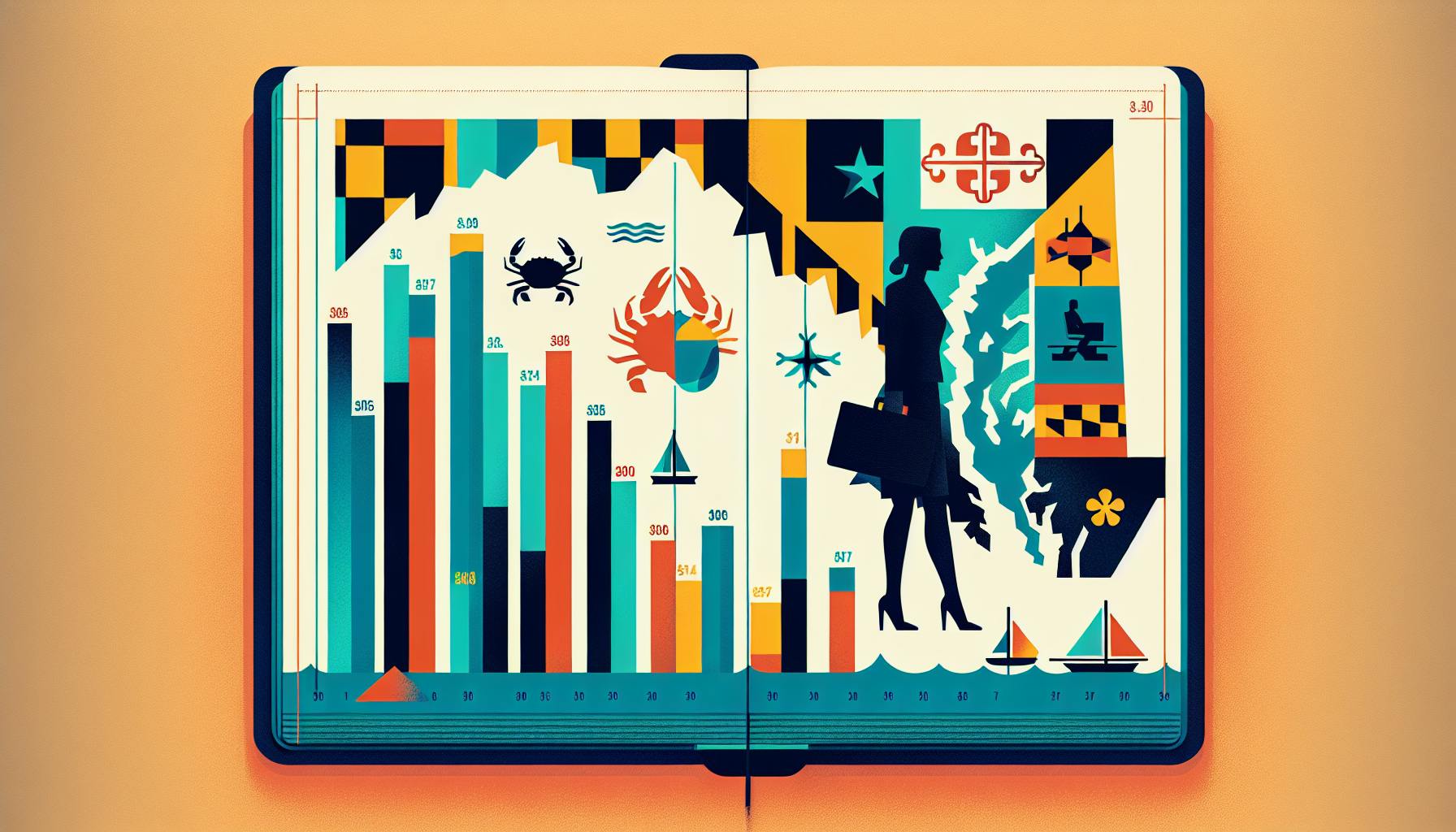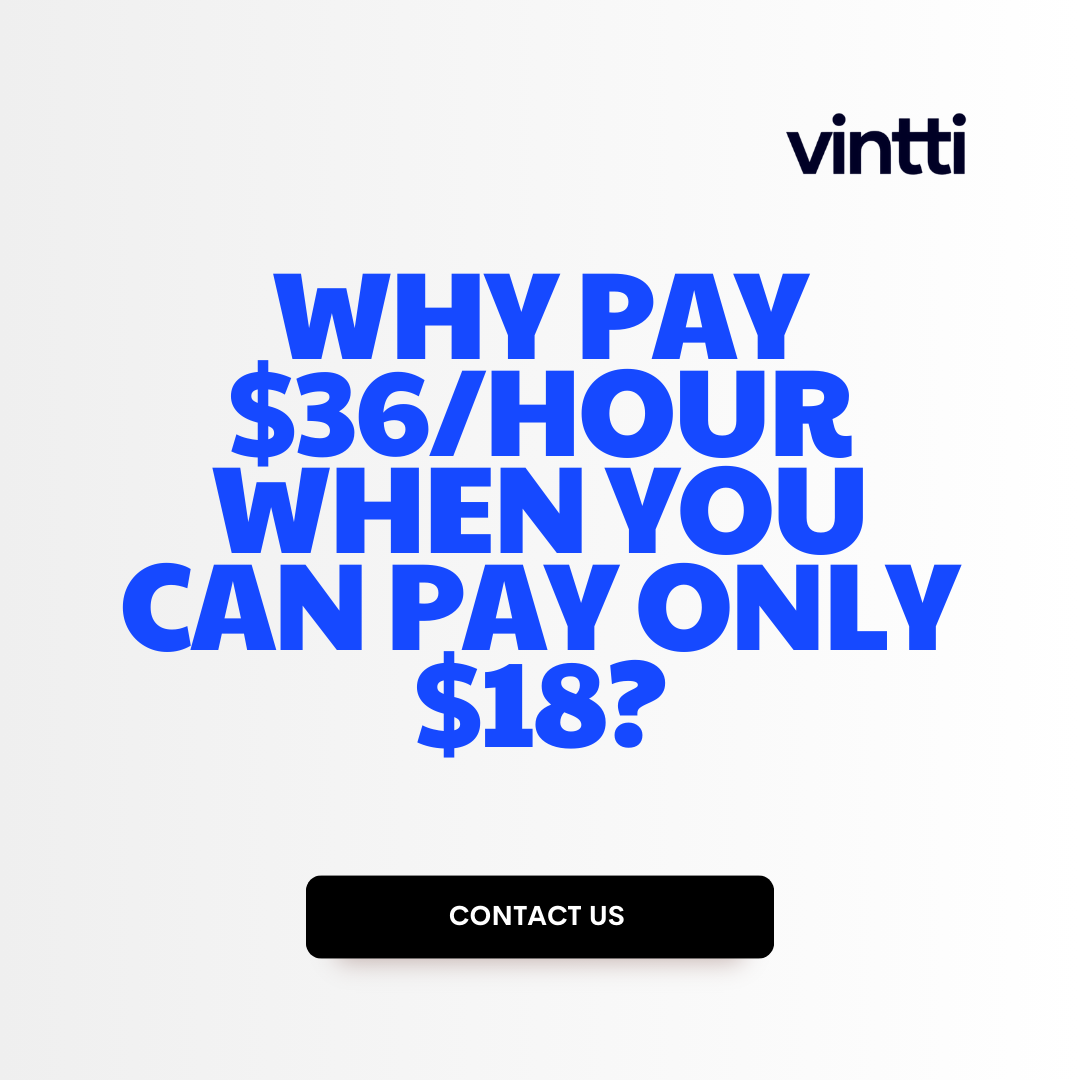Managing accounts payable can be tedious and time-consuming for many small businesses.
Luckily, Xero offers features to streamline the entire accounts payable workflow - from purchase orders to payment approvals - saving you substantial time while maintaining control over cash flow.
In this comprehensive guide, you'll learn how to fully leverage Xero's accounts payable capabilities to dramatically improve operational efficiency. From configuring your chart of accounts to automating billing and integrating with other accounting software, you'll master end-to-end AP optimization in Xero.
Introduction to Streamlining Accounts Payable in Xero
Managing bills and payments efficiently is critical for any business. With the right systems in place, you can streamline your accounts payable process to save time and money.
Xero provides a user-friendly platform for organizing and paying supplier invoices. By centralizing your bookkeeping in Xero, you gain visibility into upcoming bills, automate payment reminders, and reconcile bank transactions against invoices. This keeps cash flow on track and reduces late fees.
Key features that facilitate accounts payable in Xero include:
- Online invoice approvals workflow to control spending
- Batch payments to pay multiple invoices at once
- Bank feeds to match bank transactions with bills
- Reporting to analyze expense categories and suppliers
- Reminders for bills coming due
- Mobile access for approving invoices on-the-go
By leveraging these capabilities, Xero customers can cut time spent on manual data entry and bill management. The software integrates with popular small business apps as well, allowing further automation based on your unique needs.
If you handle invoices from multiple vendors and struggle with paper-based processes, Xero provides an efficient solution. Streamlining accounts payable can save you money, improve visibility, and give you back time to focus on your business.
How do you streamline the accounts payable process?
Here are some tips to help streamline your accounts payable workflow in Xero:
Automate invoice processing
Use an accounts payable automation tool like Hubdoc to automatically capture invoices from your email and upload them directly into Xero. This eliminates manual data entry and ensures invoices are processed faster.
Set up approval workflows
You can create approval rules in Xero so that invoices over a certain amount need to be approved by someone else before they can be paid. This improves oversight and controls.
Pay bills on time
Pay invoices as soon as possible to take advantage of early payment discounts and avoid late fees. Set all bills in Xero to be due on their actual due date.
Go paperless
Scan paper invoices and store them digitally to eliminate paperwork. You'll speed up the approval and payment process.
Use purchase orders
Creating purchase orders in Xero before buying goods/services streamlines the accounts payable process. When the invoice arrives, it can be matched to the purchase order for faster processing.
Consolidate vendors
Where possible, try to limit the number of vendors you use for the same types of products/services. This simplifies vendor management and bill payment.
Streamlining your accounts payable process leads to greater efficiency, better cashflow control, and cost savings for your business. Leveraging Xero's accounts payable automation and workflow features is key to achieving this.
How do you manage bills payable?
Managing bills payable efficiently is critical for streamlining accounts payable and maintaining healthy cash flow. Here are some best practices:
Automate Where Possible
Leveraging automation software can help reduce manual tasks and errors. Solutions like Xero allow you to receive and manage bills electronically for more efficient processing. Setting up workflows and rules can streamline repetitive tasks.
Prioritize Bills
Organize unpaid bills by due date and prioritize accordingly. This ensures the most urgent bills get paid on time, avoiding late fees or damage to supplier relationships.
Standardize Processes
Create standardized processes around bill entry, approvals, documentation, and payment to boost efficiency. This includes setting up coding structures for expenses in your accounting system.
Monitor KPIs
Track key metrics around accounts payable to identify opportunities for improvement. This includes days payable outstanding (DPO), payment error rates, and percentage of bills paid on time.
Control Access
Limit accounting system access to relevant staff and set approval limits for payments to safeguard against fraud. Conduct periodic audits to ensure proper controls are in place.
By leveraging solutions like Xero and applying best practices around organization, workflow, and monitoring, you can optimize the accounts payable process from end to end. This saves time for staff, reduces operating costs, and supports better financial control.
How to offset accounts receivable with accounts payable in Xero?
Offsetting accounts receivable and accounts payable in Xero can help streamline your bookkeeping by matching incoming and outgoing cash flows. Here are the key steps:
Match Invoices and Bills
- In Xero, click "Find and Match" from the dashboard.
- Enter the contact name in the search field to pull up relevant invoices and bills.
- Click "Show Received Items" to view incoming invoices or "Show Spent Items" to view bills owed.
- Select the transactions that cancel each other out.
- Click "OK" to reconcile the matched transactions.
Matching invoices to bills ensures you only pay or collect the net difference owed between you and the supplier or customer. This avoids overpayments and simplifies reconciliation.
Set Up Automatic Matching
You can also enable automatic matching in Xero to save time. This automatically matches bills to invoices from the same contact based on reference numbers, totals, etc.
To set this up:
- Go to Settings > Automatic Matching.
- Check the box next to "Match bills to invoices automatically."
- Select matching preferences and save.
Now Xero will match eligible invoices and bills as they are entered without manual intervention.
Automating the matching process makes reconciliation more efficient and reduces data entry. Give it a try to streamline your financial workflows in Xero!
What is the correct accounts payable workflow?
The key steps in an efficient accounts payable (AP) workflow are:
- Receive and Record Invoices
- Invoices are received from vendors via email or mail
- Details like amount due and due date are recorded in the accounting system
- Review and Approve Invoices
- Invoices are reviewed for accuracy and proper approval
- Any discrepancies are addressed with vendors before approval
- Enter Bills in Accounting Software
- Approved invoices are entered as bills in software like Xero
- Relevant details like vendor, amount, account coding are added
- Pay Bills
- Bills are paid on or before the due date via checks, ACH transfers, etc.
- Payments are recorded in the accounting system
- Reconcile to Ensure Accuracy
- Accounting records are reconciled with bank statements
- Any discrepancies are identified and addressed
Following this streamlined AP workflow minimizes late payments, avoids interest charges, and maintains accurate financial records in Xero or other accounting platforms. Key benefits include better cash flow control, early payment discounts, and simplified vendor relationship management.
sbb-itb-beb59a9
sbb-itb-beb59a9
sbb-itb-beb59a9
sbb-itb-beb59a9
Setting Up Your Financial Workflow in Xero
This section will cover how to set up your chart of accounts, vendors, and other components needed to start managing bills in Xero, ensuring a smooth financial workflow.
Configuring Your Chart of Accounts for AP
To get started with managing bills in Xero, you first need to set up your chart of accounts appropriately. Here are some tips:
- Create specific accounts for accounts payable such as Accounts Payable, Accounts Payable Accruals, and Early Payment Discounts. This will allow you to easily track and manage your AP.
- Set up accounts for expense types that you commonly incur bills for, like Telephone Expenses, Rent Expense, Advertising Expense etc. This enables easy coding of bills to the correct accounts.
- Ensure you have a robust chart of accounts hierarchy, with account segments for department, location, project etc. This allows allocation of bills to specific areas of your business.
- Enable account codes on your accounts. This allows quick selection of accounts when coding bills.
Adding Vendors into Xero for Bill Management
Adding vendors into Xero is crucial for streamlined bill management. Follow these steps:
- Click Contacts then New Contact and select Supplier. Enter all vendor details accurately.
- Upload the vendor's logo if available. This enables easy visual identification when processing bills.
- Enter all relevant contacts for the vendor, including accounts payable email/phone.
- Enable online invoicing if the vendor supports it. This allows automated bill syncing.
- Add account details for payment processing.
Maintaining updated vendor contacts eliminates time-consuming bill info corrections and enables frictionless bill processing.
Understanding the Accounting Glossary in Xero
As you start using Xero to manage your accounts payable workflow, you may encounter some common accounting terms like:
- Accounts Payable - Money owed by a business to its suppliers shown as a liability on the balance sheet.
- Accounts Payable Aging - A report categorizing unpaid bills by how long they have been outstanding.
- Invoice - A bill listing goods/services provided by a vendor and their cost.
Having clarity on such terms is helpful when collaborating with your bookkeeper or accountant. Xero has an Accounting Glossary that provides concise definitions.
Integrating Xero with Other Online Accounting Software
Xero offers hundreds of third-party integrations via the Xero App Store to expand functionality. Some apps that can optimize accounts payable workflows include:
- Bill.com - Automates AP workflows like bill capture, approvals and payments
- Expensify - Streamlines business expense management
- Receipt Bank - Extracts key details from paper/electronic bills and receipts
Evaluating such integrations can help take your Xero bill management capabilities to the next level.
Entering and Managing Bills in Xero
This section will walk through the process of entering vendor bills in Xero, from purchase orders to bill payments, focusing on AP automation and expense tracking.
Creating and Managing Purchase Orders Online
Xero allows users to create digital purchase orders to track procurements. To generate a PO:
- Navigate to Accounts > Purchases > Create Purchase Order
- Enter supplier details including name, contact info, payment terms
- Input product/service details like item codes, descriptions, quantities
- Review and submit the PO
Once created, POs can be emailed directly to vendors. As items are received, the PO can be updated to reflect actual quantities. This helps in monitoring outstanding orders and budget vs actuals.
Automated Billing: Receiving Ordered Items
Upon receiving ordered goods/services, users can record item receipts in Xero to reflect delivery status. This can trigger automated billing functions:
- Quantity/amount validation against PO
- Conversion of PO to bill based on receipt
- Matching of supplier invoices to receipts
Automating these actions via Xero streamlines the accounts payable process and minimizes manual data entry. Users gain visibility into expected vs actual quantities and spend as well.
Entering Supplier Invoices with Efficiency
To enter a bill from a vendor once items are received:
- Navigate to Accounts > Enter Bills
- Select supplier and enter relevant details like date, due date, invoice #, PO #
- Input line items from supplier invoice, validating against receipts
- Attach invoice file (optional)
- Review & submit bill for processing
Xero simplifies bill entry through features like duplicate checking, billable expense support, batch entry, and more. Users can efficiently manage high volumes of vendor invoices with fewer errors.
Tracking Expenses and Payments in Xero
Within Xero, bills can be linked to bank payments for transparent expense tracking. Users can run AP reports summarizing outstanding bills, cash flow, payments made, and more. These insights help inform decisions around payment timing, cash availability, and budgeting during the accounts payable process. Automated tracking and reporting eliminates manual effort while providing real-time visibility.
Processing Payments and Managing Cash Flow in Xero
This section covers approving, batching, and remitting payments to satisfy AP obligations, emphasizing the role of Xero in financial workflow management.
Reviewing and Approving Invoices with Xero
Xero's manage bills feature allows businesses to easily review and approve supplier invoices before payment. Key benefits include:
- Upload bills directly into Xero or connect to email for automated capture
- Review bill details like amount due, due date, supplier details etc.
- Add tags and notes for context
- Approve bills for payment or mark as awaiting approval
- View dashboard summaries and reports on outstanding bills
Approving bills in Xero gives visibility into upcoming payments and allows businesses to efficiently manage financial obligations.
Batching Invoices for Payment to Optimize Cash Flow
Xero has features to simplify batching multiple invoices for consolidated payment runs. This can help optimize cash flow by:
- Grouping bills by due date for payment batches
- Prioritizing early payment discounts where available
- Scheduling payment runs for future dates
- Paying bills by payment type (check, credit card etc)
Intelligent batching of invoices allows businesses to streamline payments and gain better control over outflows.
Recording Outgoing Payments in Xero
Once bills are approved, businesses can use Xero to record payment transactions:
- Payment services integrate directly with Xero
- Manually record bank payments made externally
- Reconcile paid bills which updates accounting
- Add payment references
- Partial and over payments supported
Recording completed payments from bank accounts in Xero keeps financial data up-to-date. This completes AP workflows.
Leveraging Xero App Store for Payment Solutions
Xero offers an app marketplace with extended solutions for streamlining billing and payments:
- Direct bank feeds for automated reconciliation
- Invoice payment portals to collect from customers
- Advanced workflow automation based on bill details
- Reporting on cash flow forecasts and AP spend
The Xero app store has many innovative solutions to enhance accounting and financial processes.
Reconciling Accounts Payable and Reporting in Xero
Performing Bank Reconciliations with Xero
Regularly reconciling your bank accounts in Xero ensures your financial records are accurate and up to date. Here are some tips for streamlining the bank reconciliation process:
- Import latest bank statements into Xero to match with existing transactions
- Review unmatched transactions and reconcile by adding/matching missing info
- Clear suspense accounts by reassigning uncleared deposits or checks
- Compare balances and resolve any discrepancies between Xero and bank
Performing timely bank reconciliations is crucial for maintaining the integrity of your books in Xero.
Reviewing AP Aging Reports for Better Financial Management
Monitoring AP aging reports in Xero provides visibility into unpaid vendor bills and can help improve cash flow management. Key steps include:
- Run AP aging summary to view unpaid bills by due date
- Analyze trends to understand delays in approving/paying invoices
- Prioritize paying oldest invoices first to improve Days Payable Outstanding (DPO)
- Follow up with vendors on long-overdue items to prevent late fees or supply issues
Proactively using AP aging data enables stronger financial governance and supplier relationships.
Generating Financial Reports for Insightful Analysis
Xero offers customizable reporting to extract key financial insights from your bookkeeping data. Helpful reports to leverage include:
- Accounts Payable and Accounts Receivable Aging Reports to monitor payment cycles
- Expense Breakdowns to analyze spending and identify waste
- Cash Flow Statements to forecast available capital
- Balance Sheets and Profit & Loss Statements to assess overall fiscal health
Regularly generating and reviewing these reports allows for data-driven decisions and efficient financial management.
Utilizing Professional Bookkeeping Services for Xero
For business owners without accounting expertise, outsourced bookkeeping can be a cost-effective way to keep Xero reconciled and reporting accurate. Consider leveraging an external bookkeeping firm for:
- Daily/weekly data entry and reconciliation of bills and payments
- Custom reporting and financial analysis
- Year-end tasks such as 1099 forms and tax documentation
The right provider can serve as a virtual CFO, maximizing the value of your Xero investment.
Advanced Accounts Payable Management with Xero
Managing accounts payable can be a tedious process, but Xero makes it simple with automation and integration features. Here's how to streamline AP workflows in Xero:
Streamlining Tax Returns with Xero's Accounts Payable Data
- Xero connects directly to accounting software to pull invoice and payment data
- This eliminates manual entry and reduces errors on tax returns
- Tax professionals can access clients' Xero accounts to gather necessary figures
Integrating Payroll with Xero for Complete Financial Management
- Combine Xero with compatible payroll software like Gusto
- Employee pay is automatically logged as an expense in Xero
- Full picture of payroll costs and liabilities in one accounting platform
Cloud Accounting: Accessing Xero on the Go
- Xero is a cloud-based accounting solution accessible from any device
- Manage AP tasks like approving invoices and tracking expenses remotely
- Cloud backup keeps data safe and available 24/7
Exploring Xero's AP Automation Features for Efficiency
- Tools like batch payments processing and scheduled invoices save time
- Bank feeds and integrations reduce manual data entry
- Customizable workflows match company approval processes
- Automatic reminders on pending invoices prevent late payments
With user-friendly automation for key AP tasks, Xero makes managing accounts payable a breeze. Streamlined tax preparation, payroll integration, cloud-based access, and customizable features let businesses focus less on paperwork and more on core operations.
Key Takeaways and Next Steps in Managing Bills with Xero
Here are some key takeaways for streamlining your accounts payable practices using Xero:
- Automate bill payments to save time and reduce errors. Set up automatic payments in Xero to pay bills on a regular schedule. This eliminates manual work and ensures on-time payments.
- Use the bills dashboard to monitor cash flow. The dashboard gives visibility into upcoming bills due and makes it easy to prioritize payments.
- Attach documents to bill transactions for better record keeping. Upload invoices, contracts and other files to keep supporting documents organized in Xero.
- Customize reports to track accounts payable metrics. Build reports in Xero to analyze vendor spending, payment cycles, and other critical AP data.
- Integrate with accounts payable software. Connect Xero to AP automation tools like PaySimple for more seamless bill management workflows.
To continue optimizing your AP processes, check out Xero's library of accounts payable guides for more best practices. You can also leverage add-on apps in the Xero app marketplace tailored to streamlining accounts payable. Reach out to the Xero team or find an accounting partner to explore how Xero can better support your bill payment needs.