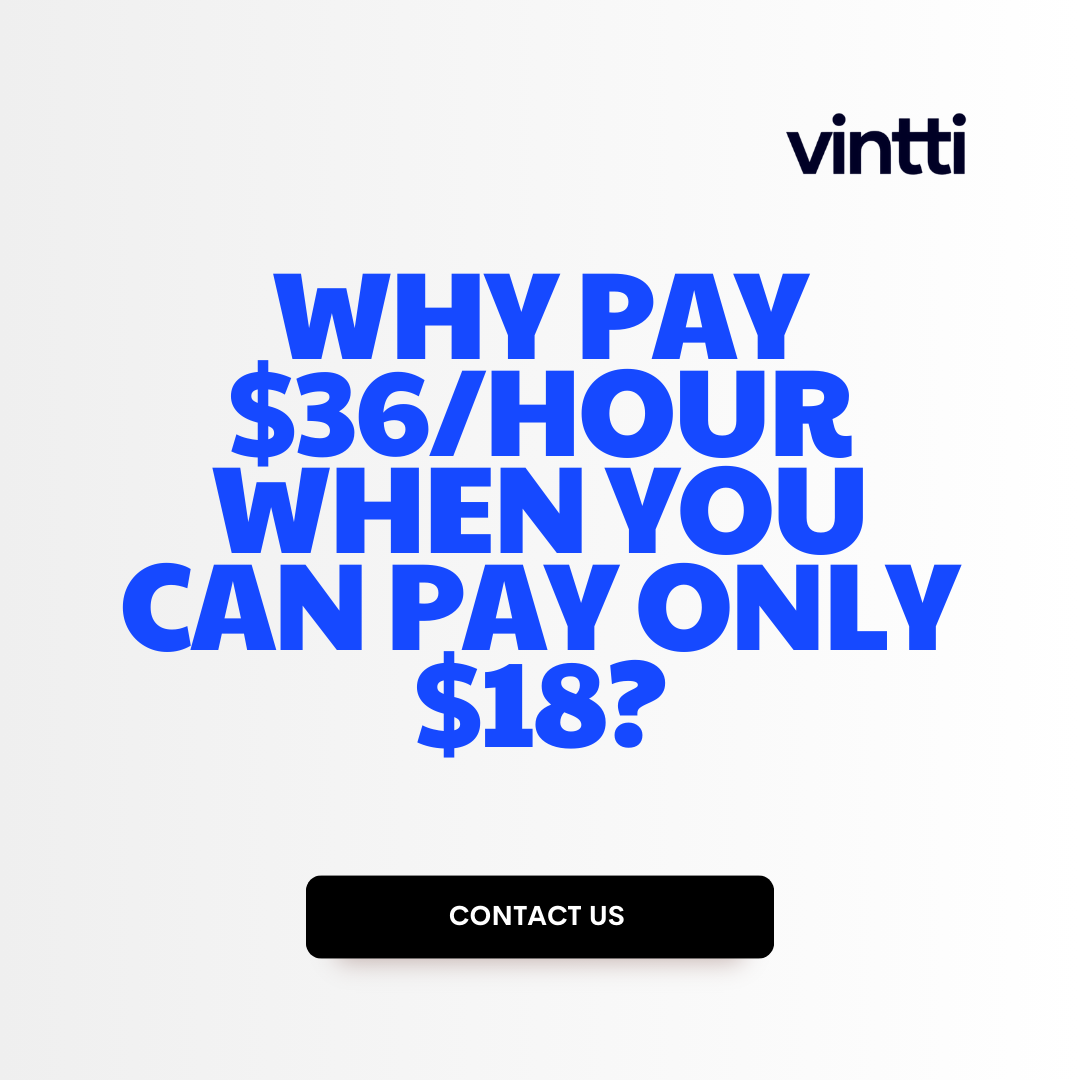Generating professional invoices can be a tedious and time-consuming process for many small businesses.
Luckily, Xero accounting software makes creating, sending, and managing invoices incredibly simple with its user-friendly interface and robust feature set.
In this comprehensive guide, you'll learn how to quickly set up customizable invoice templates, automate recurring bills, integrate with other business platforms, and streamline your overall billing workflow using Xero's powerful invoicing tools.
Introduction to Xero Invoice Generation
Xero is a popular cloud-based accounting software that makes the invoicing process fast and efficient for small and medium-sized businesses. With its user-friendly interface and robust features, Xero allows businesses to create professional invoices, manage billing workflows, get paid faster, and maintain cash flow.
Understanding Xero Accounting Software
Xero is an innovative financial management platform designed for modern businesses. Key features include:
- Cloud-based access anytime, anywhere
- Automated accounts payable and receivable
- Bank reconciliation and reporting
- Inventory and order management
- Invoicing with custom branding and templates
- Integration with other business apps
As a comprehensive solution, Xero enables businesses to simplify accounting processes and gain financial visibility in real-time.
Advantages of Sending Invoices from Xero
Generating invoices directly in Xero provides several advantages:
- Customizable invoices that represent your brand
- Efficient workflows to speed up billing and payments
- Payment tracking to improve cash flow management
- Automated reminders to reduce late payments
- Data integration with other apps to eliminate manual entry
With the ability to tailor invoices, automate processes, and monitor customer accounts, Xero makes the invoicing process seamless. Businesses can save time, get paid faster, and focus on growth.
Can you set up automatic invoices in Xero?
Yes, Xero allows you to easily set up automatic recurring invoices. Here are the steps to set up repeating invoices in Xero:
- In the Business menu, select Invoices.
- Select the Repeating tab, then click New Repeating Invoice.
- Enter the invoice details including:
- Customer name
- Description
- Amount
- Frequency (weekly, monthly, etc.)
- Start and end dates
- Customize the repeating invoice template if needed by adding your logo, colors, etc.
- Click OK to save the repeating invoice.
Xero will now automatically generate invoices based on the schedule you set up. The invoices will be sent to your customers and the payments will show up against those invoices when paid.
Setting up automatic recurring invoices in Xero saves you time from having to manually create invoices every billing cycle. It also allows you to get paid faster since the invoices go out automatically per the schedule.
Some key benefits include:
- Saves time - No need to manually create invoices
- Consistency -Invoices go out same day every billing cycle
- Cash flow - Get paid faster with automatic reminders
- Customization - Brand invoices with your logo, colors and messaging
With just a few clicks, you can have professional branded invoices being sent to your customers automatically. This keeps your accounts receivable process smooth and efficient in Xero.
How many invoices can Xero generate?
According to Xero's API documentation, Xero is designed to generate high invoice volumes of up to 1,000 sales invoices. This allows most small and medium-sized businesses sufficient capacity to manage their billing and accounts receivable workflows.
Some key details around Xero's invoicing capabilities:
- Xero can generate up to 1,000 sales invoice transactions per organization per day through their API. This limit resets each day.
- Manual invoice creation through the Xero interface is unlimited. The 1,000 limit applies to automated invoice generation via API integrations.
- Xero also supports bulk invoice uploads via CSV import, which can process very high volumes.
- The 1,000 invoice API limit provides capacity for most growing SMBs. Large enterprises may need to evaluate Xero's capacity based on their monthly invoice volumes.
- Xero partners like invoice automation platforms may have higher API limits, so invoice volumes can scale further through these integrated tools.
In summary, Xero's daily API limit of 1,000 sales invoice transactions provides reasonable capacity for most small and medium-sized businesses to automate their billing workflows and scale their accounts receivable processes. Larger invoice volumes can be managed via manual creation or CSV imports.
How do I make my invoices look better in Xero?
You can customize the look and feel of your invoices in Xero to match your branding and preferences. Here are some tips:
Upload a Custom Template
Xero allows you to upload custom invoice templates in PDF or Word format. To do this:
- Go to Settings > Invoice Settings
- Click Add Template and upload your template file
- Select your new template and click Make Default
This allows you full control over the layout, fonts, colors, and logo on your invoices.
Edit the Default Template
If you don't have a custom template, you can edit the default Xero invoice template:
- Go to Settings > Invoice Settings
- Click Edit Template next to the default template
- In the Layout tab, change margins, page orientation, size etc.
- Make styling tweaks like font, text size, colors
- Click Save Template
This allows you to brand the default template and tweak the formatting.
Preview Before Sending
Before sending any invoice, click Preview to ensure the branding, layout and formatting is as desired. Make tweaks if needed.
With some simple customizations, you can make your Xero invoices represent your brand and improve clarity for customers.
sbb-itb-be9f1e0
Xero Invoicing Guide: How to Create an Invoice in Xero
A detailed walkthrough on how to generate invoices in Xero, covering the essential steps and features to streamline the billing process.
Setting Up Xero Invoice Templates
Xero provides several customizable invoice templates to choose from to match your branding. To set up an invoice template in Xero:
- Navigate to Settings > General Settings
- Click on Invoice or Sales Invoice under Branding Themes
- Select a template and click Apply to preview changes
- Customize elements like logo, colors, fonts as needed
- Click Save to set the template as default
Using consistent Xero invoice templates ensures a professional brand experience for your customers each billing cycle.
Adding New Currencies and Tax Rates
To create multi-currency invoices or charge the correct taxes in Xero:
- Go to Settings > Tax Rates
- Click Add Tax Rate, choose type of tax
- Enter details like name, rate, effective date
- To add a currency, go to Settings > Organisation Details > Currencies > Add Currency
Setting up tax rates and currencies properly in Xero guarantees compliance for international trade.
Creating a Sales Invoice: Step-by-Step
Follow this process to create a professional sales invoice in Xero from scratch:
- Go to Accounting > Sales > Create Sales Invoice
- Enter customer details if new or select existing customer
- Add products/services, quantity, unit price, tax rate
- Apply any discounts as needed on individual lines
- Review billing and tax amount, adjust if required
- Click Save As Draft or Approve to issue final invoice
This step-by-step method enables you to accurately generate Xero invoices to send customers.
Using the Xero Create Invoice API for Automation
The Xero API can create invoices automatically when integrated with other apps:
- Make XML API call to
Invoicesendpoint with invoice details - Pass key details like customer name, currency, line items
- Specify
TypeasACCRECfor sales invoices - Use reference ID to reconcile invoices and payments
Automating Xero invoice generation with API integrations eliminates manual processes.
Sending the Invoice Link to Customers
Share Xero invoices via:
- Email invoice as PDF attachment from Xero
- Copy online invoice link and share via SMS, chat
- Integrate Xero with CRMs like Salesforce for automated invoice sending when order synced
- Embed invoice to website payments page so customers access it directly
Smooth invoice delivery improves timely customer payments and cash flow.
Automating Your Invoicing Workflow with Xero
Automating workflows can save time and reduce errors when generating invoices in Xero. Here are some ways to streamline the invoicing process:
Automate Workflow with Recurring Invoices
Recurring invoices allow you to set up automatic billing for regular services. This eliminates the need to manually generate the same invoice each month.
- Set up a recurring sales invoice for subscription services or clients on retainers
- Customize invoice details like payment terms, due dates, descriptions etc.
- Xero automatically creates a new invoice based on your schedule
Integrating E-commerce Platforms
Connect Xero to your e-commerce store to instantly turn orders into draft invoices.
- Compatible with platforms like WooCommerce, Shopify, BigCommerce
- New orders automatically appear as draft invoices in Xero
- Review and send the invoice with one click
Enhancing Sales Pipeline with CRM Integration
Syncing Xero with CRMs like Salesforce aligns invoicing with your sales process.
- Bi-directional sync sends invoice details to sales reps
- Sales teams stay up-to-date on billing status
- Greater visibility to coordinate follow-ups on payments
Xero and Zapier: Streamlining Invoice Creation
Use Zapier to connect Xero with tools like G Suite, Slack, MailChimp when certain triggers occur.
- New form submission creates a draft invoice
- Invoice payment notification posted to Slack
- Overdue invoice triggers MailChimp reminder
Payment Processing Integrations
Integrated payment processing through Stripe, Braintree etc. enables instant invoice settlement.
- Accept credit card payments directly in Xero
- Bank transfer and PayPal options also available
- Save time on bookkeeping and reconciliation
Automating workflows eliminates repetitive administrative tasks so you can focus on your business. Xero makes it simple to customize and streamline invoicing by connecting the other tools you already use.
Customizing Your Xero Invoicing Experience
Personalizing the invoicing process with Xero's customization options to fit your business's unique needs.
Designing Branding Themes for Invoices
Xero allows you to create custom branding themes for your invoices to align with your company's visual identity. Here are some tips:
- Upload your logo to add your brand mark to invoices. You can adjust size and placement.
- Select font styles and colors that match your brand guide. Ensure sufficient contrast between text and background colors.
- Add taglines, social media links, or other text elements that communicate your brand personality.
- Choose from multiple professional template layouts for the visual structure.
- Preview your branding theme before enabling it to ensure it renders properly on invoices.
Applying custom branding lends a professional touch to your Xero invoices.
Xero Invoice Customization Options
Xero provides the following key options to tailor your invoices:
- Layouts - Select from multiple templates like Modern, Bold, Playful. Adjust column widths.
- Fields - Choose which information to include, such as due dates, bank details, notes.
- Branding - Upload logo, adjust theme colors/fonts, add taglines.
- Reminders - Set automated payment reminder rules based on custom criteria.
- Multiple Currencies - Send invoices in different currencies per customer.
Leveraging these settings allows you to craft invoices tailored for your business needs.
How to Enter Purchase Invoices in Xero
Entering purchase invoices properly in Xero ensures you accurately track expenses:
- Navigate to Accounts > Enter Bills
- Select vendor, then enter invoice date, number, line amounts
- Attach scanned invoice copy if available
- Assign expense account and tax rate for each line
- Save purchase invoice
Following this process keeps your reporting up-to-date.
Adding Personal Touches with Invoice Reminders
Friendly invoice reminders encourage on-time payments:
- Set rules to trigger automatic reminders before/after due dates
- Customize subject lines and reminder messages
- Use merge tags to personalize with client name
- Remind clients about payment methods available
- Offer incentives like discounts for fast payment
Personalized reminders demonstrate you value your customers and want to maintain positive relationships.
Optimizing Payment Reconciliation in Xero
Reconciling payments with invoices is a critical process for maintaining accurate financial records in Xero. Here are some best practices for streamlining payment reconciliation:
Automatic Payment Reconciliation in Xero
Xero offers automatic payment reconciliation to link bank transactions with invoice payments. This eliminates the need for manual reconciliation:
- Enable automatic bank feeds in Xero to import new transactions.
- Use the Reconcile Payments option to match payments to invoices by amount.
- Xero will automatically reconcile matched transactions.
- Review any unmatched transactions and reconcile manually as needed.
Enabling automatic reconciliation saves significant time and ensures payments are always properly applied.
Handling Partial Payments and Adjustments
For partial payments or payment adjustments:
- Edit the reconciliation to indicate the partial payment amount.
- Xero will apply the payment proportionally across relevant invoices.
- For subsequent payments, reconcile as usual and Xero will allocate correctly.
This streamlines handling of partial and adjusted payments.
Utilizing Payment Notifications for Quick Follow-up
Set up payment notifications in Xero to get alerts when customers pay invoices. This facilitates quick follow-up:
- Go to Settings > General Settings and check Payment Notifications.
- Choose to get email or SMS alerts for payment receipts.
- Notification alerts allow immediate follow-up to confirm orders, send receipts, etc.
Payment alerts enable timely communications and improved customer satisfaction.
Troubleshooting Common Reconciliation Issues
Some common reconciliation issues and fixes:
- Unlinked bank transactions - Manually link to an invoice by matching amounts or other details.
- Unmatched amounts - Check for things like bank fees, currency differences, partial payments etc.
- Missing invoices - Create a missing invoice in Xero to enable linking the payment.
Carefully researching unmatched transactions facilitates proper reconciliation.
Reconciling payments with Xero invoices is critical for accurate books. Following these best practices will optimize the process.
Conclusion: Simplifying Your Billing Process with Xero
Generating invoices in Xero provides a streamlined billing process that simplifies operations for growing businesses. With its user-friendly interface, robust feature set, and seamless integrations, Xero makes invoice creation easy while offering the flexibility to scale as your business evolves.
Recap of Xero's Invoicing Capabilities
Xero offers a complete invoicing solution with capabilities to:
- Create professional invoices with custom themes and branding
- Send automatic payment reminders and overdue notices
- Accept payments online and reconcile transactions automatically
- Connect to other business apps like CRMs, ecommerce platforms, and payment processors
- Access real-time reporting on cash flow, accounts receivable, and sales performance
With API access and hundreds of app integrations, Xero adapts to your existing workflows.
Best Practices for Efficient Invoicing
To maximize productivity from Xero's flexible invoicing process:
- Use invoice templates to quickly bill repeat customers
- Set up scheduled invoices for recurring billing
- Integrate order forms to automatically sync sales data
- Attach purchase orders and timesheets to invoices
- Customize payment terms and send automatic reminders
- Stay on top of account status with real-time dashboard reporting
Automating administrative tasks allows you to focus on running your business.
Future-proofing Your Invoicing with Xero
As your customer base, product lines, and business model evolve over time, Xero's scalable solution can continue adapting to your needs. With capabilities to:
- Add users and customize access permissions
- Send invoices in multiple currencies
- Connect to hundreds of business apps
- Leverage developer APIs to build custom solutions
Xero provides the foundation for efficiently scaling your invoicing process.
By leveraging Xero's user-friendly and automated billing capabilities, you can simplify invoices and seamlessly adapt over time - future-proofing your business growth.