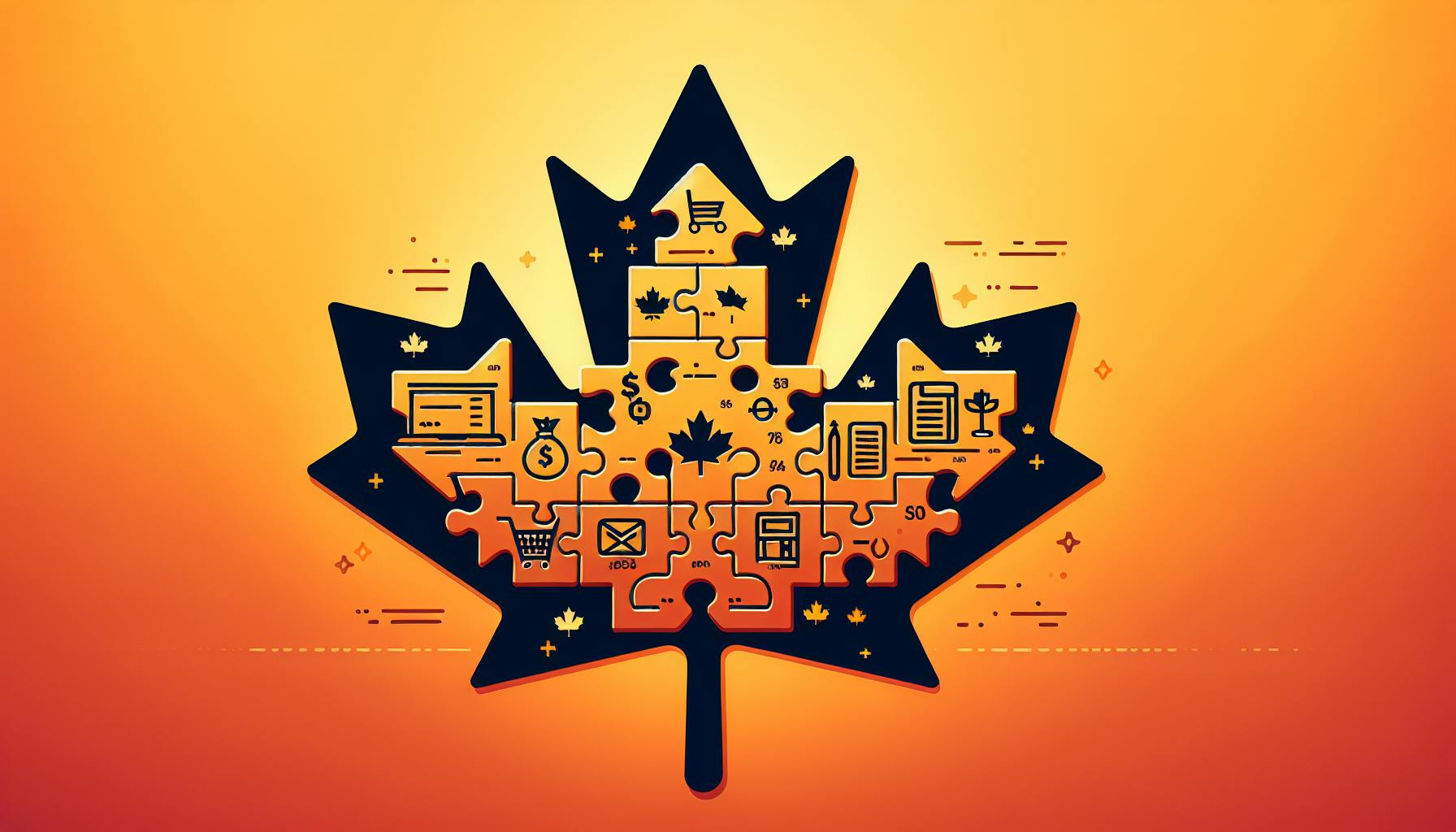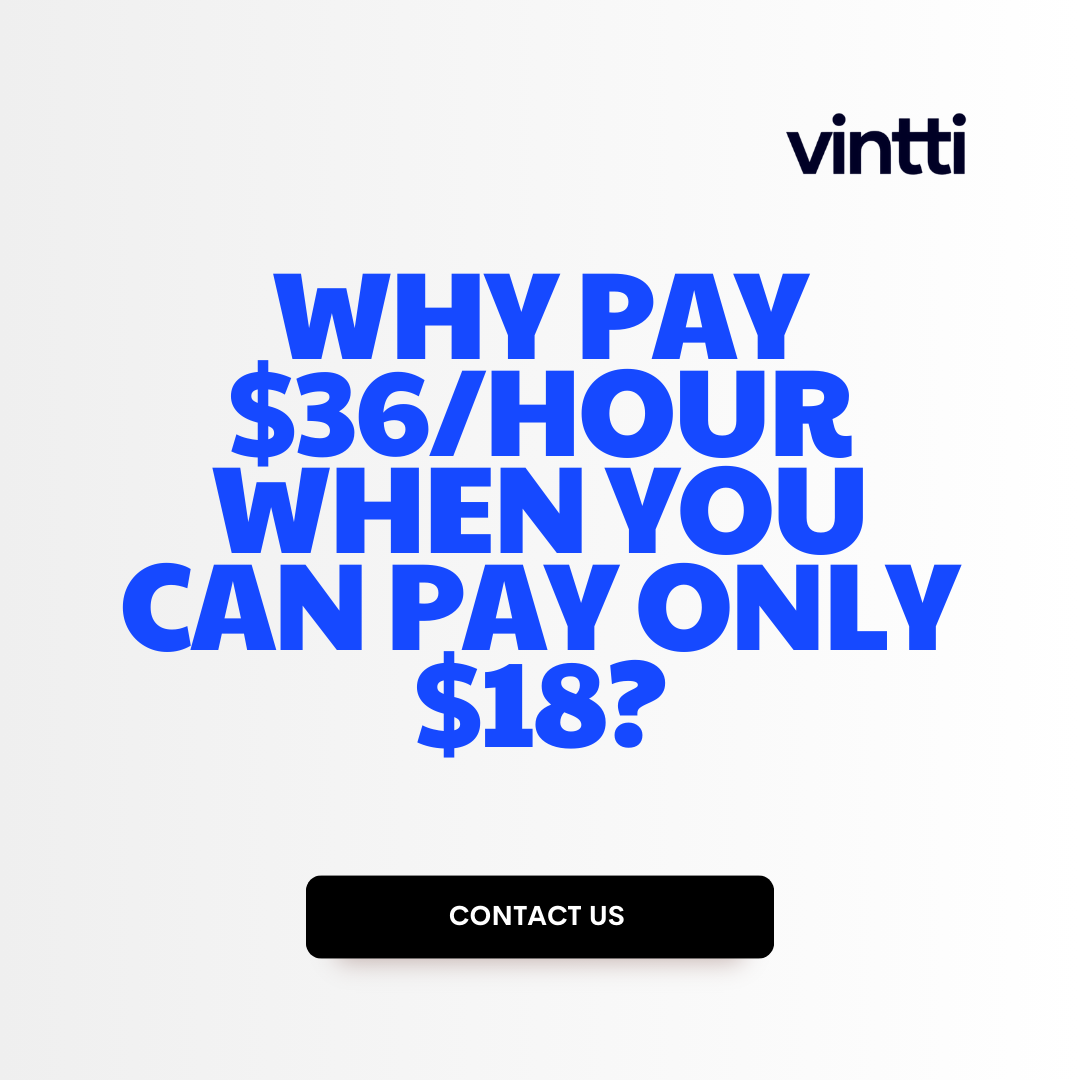Learning a new accounting software can be intimidating for anyone without an accounting background.
This step-by-step guide to QuickBooks functionality makes the process approachable for beginners while exploring advanced features for experienced users.
You'll get acquainted with the QuickBooks interface, essential functions like invoicing and expense tracking, multi-currency support, payroll, reporting, and analytics. By the end, you'll have the confidence to utilize QuickBooks for your business's accounting needs.
Introduction to QuickBooks
QuickBooks is an accounting software commonly used by small businesses and nonprofits to manage key financial tasks. This introductory section covers the basics - what QuickBooks is, the versions available, and who can benefit from using it.
What is QuickBooks?
QuickBooks is accounting software designed to help small business owners, accountants, bookkeepers, and nonprofits track income and expenses, process payroll, create invoices, organize tax information, generate financial reports, and more.
It works by connecting the various financial transactions in a business - like sales, payments, and bills - into one unified system to provide visibility and insights. QuickBooks helps compile all this financial data automatically without the need for manual entry or spreadsheet management.
Types of QuickBooks
There are a few main versions of QuickBooks:
-
QuickBooks Online: The cloud-based version that runs in a web browser. Users can access it anytime from any device. Intuitive interface and automatic updates.
-
QuickBooks Desktop: Installable software that runs on a Windows or Mac computer. Works offline and syncs data when online. More customizable with additional features.
-
QuickBooks Self-Employed: For freelancers and independent contractors tracking finances. Focused on estimated taxes, deductions, expenses, and mileage.
-
QuickBooks Payroll: For running payroll. Automates payroll taxes and filings. Integrates with Online and Desktop.
Who is QuickBooks for?
QuickBooks is primarily designed for small business owners, accountants/bookkeepers, and nonprofits. For example:
- Retail stores can use it to track sales, inventory, and customer information.
- Professional service firms can track billable hours by project and staff.
- Nonprofits can easily manage donations and expenses.
It works best for small companies that need to organize their finances but don't necessarily have large or complex accounting needs. The intuitive interface makes financial management easier for non-accounting users.
What are the functions of QuickBooks?
QuickBooks offers a wide range of accounting functions to help small businesses manage their finances. Some of the key features include:
Income and Expense Tracking
QuickBooks allows users to create income and expense accounts to track all money flowing in and out of the business. This includes tracking sales, invoice payments, bills, payroll, etc. Users can run profit and loss reports to analyze financial performance.
Invoicing
The invoicing tool allows creating, customizing and sending invoices to clients. It also tracks unpaid invoices and can automate payment reminders.
Payroll Management
QuickBooks Payroll enables automated payroll processing, including paycheck calculations, tax payments, and filings. It ensures payroll compliance and eliminates the need for manual calculations.
Bank Reconciliations
This feature matches transactions from a bank account with entries in QuickBooks. It identifies discrepancies and records adjustments for accurate books.
Inventory Monitoring
Track inventory stock levels, sales, and pricing. Set reminders to reorder items and optimize inventory costs. Integrates sales and inventory data.
In summary, QuickBooks helps automate everyday accounting tasks and provides real-time financial insights through customizable reports. This improves efficiency, accuracy and informed decision making.
How does QuickBooks Online enhance the functionality and efficiency of accounting information systems?
QuickBooks Online (QBO) brings key benefits that enhance accounting functionality and efficiency in several ways:
Easy Anywhere Access
QBO is cloud-based, so it can be accessed from any device with an internet connection. This facilitates:
- Real-time financial data access for tracking cash flow and financial position
- Improved collaboration since multiple users can access the data simultaneously
- Flexible working as accountants and finance staff can work remotely more easily
Process Automation
By automatically connecting bank/credit accounts and syncing transactions, QBO reduces manual data entry. Features like autofill and memorized transactions also automate repetitive tasks. This saves significant time and effort while minimizing errors.
Streamlined Processes
QBO centralizes accounting into an integrated system with seamless workflows. This eliminates duplicated efforts from manual hand-offs or working across disparate systems. Everything from invoicing to reporting can be managed efficiently in one place.
In summary, QBO enhances key aspects of accounting information systems - access, collaboration, automation, integration. This leads to improved efficiency and financial control for better decision making. The cloud-based anywhere access combined with smoother workflows ultimately facilitates more effective accounting management.
What are the key features of QuickBooks?
QuickBooks offers a robust set of features to help small businesses manage their finances. Here are some of the key capabilities:
Cloud Accounting
QuickBooks Online runs in the cloud, enabling real-time financial updates and collaboration across devices and locations. There's no software to install or servers to maintain.
Invoicing
Create professional invoices, track payments, and get paid faster. QuickBooks helps automate billing workflows.
Online Banking
Connect bank accounts to automatically download transaction data. Reconcile transactions with ease right within QuickBooks.
Accounting Reports
Generate real-time reports on profit and loss, accounts receivable, accounts payable, sales tax and more. Customize reports as needed.
Inventory Management
Track inventory, set reorder points, and conduct inventory audits. Easily adjust stock levels and valuations.
Apps & Add-Ons
Enhance QuickBooks with add-on applications tailored to your industry's unique workflow needs. Expand functionality as your business grows over time.
With robust accounting tools, scalable online access, and easy integration with other business systems, QuickBooks empowers small businesses to efficiently manage their finances.
What functions do items perform in QuickBooks?
Items are an essential part of tracking your business finances in QuickBooks. Here are some of the key functions items serve:
-
Tracking products and services: Items allow you to create a catalog of the products and services you sell. You can enter details like description, price, cost, etc.
-
Adding items to sales transactions: Once you've created items, you can quickly add them to estimates, sales orders, invoices and other customer-facing documents. This saves time instead of entering the product details manually each time.
-
Managing inventory: If you track inventory in QuickBooks, adding items to transactions automatically updates your inventory quantities. This helps prevent going out of stock or selling product you don't have.
-
Running reports: QuickBooks uses items to calculate sales totals, average sales price, profit margins, and other key financial metrics. Item-specific reports provide insights into your top-selling products.
-
Applying pricing rules: You can set up pricing rules, discounts, or markups that apply automatically when adding an item to a transaction. This simplifies pricing all your products and services.
The items list is flexible enough to accommodate both simple and complex product catalogs. Taking the time to properly setup items makes other QuickBooks tasks quicker and provides better financial visibility into your business.
sbb-itb-beb59a9
QuickBooks Tutorial for Beginners Free - Getting Acquainted
For newcomers, this section provides an introduction to the basics of QuickBooks, including creating an account, understanding the dashboard, and navigating through the main features.
Choosing the right QuickBooks version
When deciding between QuickBooks Online vs Desktop, consider factors like:
- Number of users - QBO allows multiple users to access, while QB Desktop is limited to one.
- Access needs - QBO accessible anytime, anywhere, while QB Desktop requires installation on a PC.
- Industry features - Some vertical versions have industry-specific tools, e.g. manufacturing, nonprofit.
Evaluate your business' specific needs when choosing the right QuickBooks product.
Signing up for QuickBooks Online
Here is a quick walkthrough for signing up for QuickBooks Online:
- Go to Intuit's QuickBooks website.
- Click "Try it Free" and select QuickBooks Online.
- Choose your subscription plan - Simple Start, Essentials, Plus.
- Enter your business email, set a password, and provide some info about your business.
- Set up billing for automatic monthly payments.
And you're all set with a 30-day free trial account!
Setting up accounts and importing data
Once signed up, you can begin importing data:
- Set up chart of accounts - Create income, expense, asset accounts needed. Can import CoA template.
- Import contacts - Upload Excel list of customers and vendors.
- Import old transactions - Upload invoices, bills, item lists from other systems. QuickBooks will automatically match transactions with accounts you've set up.
This helps easily migrate your historical financial data.
Navigating the QuickBooks Dashboard
The QuickBooks Online dashboard displays key snapshots of your business financials:
- The Main view shows graph summaries of income and expenses trends over time. Customizable.
- Insights highlights how your business is performing - areas of success or concern through data visualizations.
- Activity feed shows you what's happened recently - invoices sent, bills paid, deposits made by you or others.
Use the top navigation bar to access the full suite of tools for accounting, banking, payroll, reporting and managing sales and vendors. The + New icons also allow you to instantly create transactions.
Customize left sidebar to pin frequently used items. Utilize Search function to instantly find what you need.
QuickBooks Online Tutorial PDFs - Essential Resources
Access the following helpful QuickBooks resources:
- Quick Start Guide - Overview of key tasks to get you started.
- User Guide - In-depth articles and how-tos on features.
- QuickBooks Training - Free courses on using essential workflows.
Reference these PDF tutorials to better understand QuickBooks Online and quickly access information you need.
Essential QuickBooks Features Explained
QuickBooks provides small businesses and entrepreneurs key financial management capabilities to run operations efficiently. This section explores the core features like invoicing, expense tracking, reporting, bank reconciliations that enable users to control finances.
Creating and Sending Invoices - A QuickBooks Tutorial
Follow this step-by-step guide to create professional invoices in QuickBooks and email or print to send to clients:
- Navigate to the Invoices tab and click "Create Invoices"
- Select the appropriate customer from the drop-down menu
- Enter the invoice date, due date, invoice number (if needed)
- Add line items with details like description, quantity, rate, tax, discounts
- Review the invoice totals and make any adjustments
- Click "Send/Preview" to email the invoice directly to the customer
- Alternatively, click "Print" to generate a PDF to print and mail
Customizing invoice templates, setting recurring invoices, and tracking payments against invoices can streamline operations.
Recording Payments and Managing Accounts Receivable
Follow these steps to efficiently record customer payments in QuickBooks:
- Navigate to the Payments section and create a payment transaction
- Apply the payment to the relevant open invoice(s)
- Select the payment method and date funds received
- Review payment details and click "Save & Close"
QuickBooks enables setting payment terms, charging late fees, sending reminders, tracking accounts receivable aging to maintain working capital.
Tracking Expenses and Bills
Managing vendor bills and expenses is critical. QuickBooks helps by:
- Capturing expenses via mobile app with receipt images
- Creating bill payment transactions to schedule payments
- Setting up rules for reimbursing employees
- Monitoring accounts payable aging
Built-in reporting provides insights into expense categories, allowing optimization.
Bank Reconciliation Procedures
Reconciling transactions regularly maintains accurate books. Steps include:
- Navigate to Banking > Reconcile
- Select account and reconciliation date
- Match bank statement transactions to QuickBooks
- Review mismatches and create adjustments
- Complete and generate reconciliation report
Automating reconciliations via online banking integration saves significant time.
QuickBooks Tutorials PDF - Downloadable Guides
QuickBooks offers detailed PDF guides on its website to learn essential workflows for invoicing, expense management, reporting, bank reconciliation and more. These can be conveniently downloaded for offline access when setting up or training.
Advanced QuickBooks Functionality
Beyond basics, QuickBooks offers advanced capabilities like multi-currency support, inventory management, payroll services, and 3rd party integrations.
Handling Multi-currency Transactions in QuickBooks
QuickBooks Desktop Enterprise allows businesses to conduct transactions in multiple currencies and provides tools to track exchange rates and run reports. Users can set up currency lists, enter sales and expenses in foreign currencies, download historical and current exchange rates, and automatically calculate currency gains/losses.
When generating reports, amounts can be viewed in home or foreign currency. This simplifies international business for companies buying and selling abroad. With proper setup, QuickBooks can smoothly handle multi-currency transactions and provide accurate financials.
Mastering Inventory and Order Management
QuickBooks Online and Desktop have robust inventory management features like:
- Real-time inventory tracking across locations
- Automatically updating stock levels from sales orders and purchase orders
- Multi-location inventory transfers
- Reorder point and preferred vendor alerts
- Barcode scanning capability
- Bill of Materials (BOM) tracking for manufacturing
This allows businesses to closely monitor stock levels, streamline fulfillment, and make data-driven decisions around inventory planning.
QuickBooks Payroll for Employee Management
QuickBooks Payroll enables users to handle payroll tasks like:
- Set up employee records with salary, benefits, deductions
- Calculate payroll checks accounting for hours, overtime, bonuses etc.
- Pay employees via direct deposit or print checks
- File necessary tax forms and payments
- Provide pay stubs to employees
It can save significant time compared to manual calculations and submissions. Different tiers offer increasing levels of automation, visibility, and advanced functionality.
Enhancing Productivity with Integrations
QuickBooks integrates with 1000+ apps via the Intuit App Store. Popular connections include:
- Payment processors like PayPal, Stripe, Square to easily accept payments
- Project management tools like Asana to schedule jobs
- Shipping solutions like ShipStation to automate order fulfillment
- Slack and MailChimp for messaging and marketing
Integrations avoid duplicate data entry and give deeper business insights by centralizing information in one platform.
Leveraging Advanced Reporting and Analytics
QuickBooks provides custom report templates and an insightful visual dashboard covering:
- Income & expenses trend analysis
- Best selling products & services
- Cashflow forecasts
- Customer purchase history
- Sales pipeline tracking
Users can also export report data to Excel for deeper analysis. These tools transform financial data into actionable business intelligence for smarter decision making.
Customizing and Reporting in QuickBooks
QuickBooks provides a variety of built-in reports like Profit & Loss, Balance Sheet, Accounts Receivable, Accounts Payable and Cash Flow to gain business insights into your company's financial health.
Producing Essential Financial Reports
Here are step-by-step instructions for producing key financial statements in QuickBooks using either the accrual or cash basis accounting:
Profit & Loss Statement
- Go to Reports > Company & Financial
- Select Profit & Loss Standard
- Customize date range and other filters
- Click Run Report
Balance Sheet
- Go to Reports > Company & Financial
- Select Balance Sheet Standard
- Customize date filters
- Click Run Report
Run Accounts Receivable, Accounts Payable, and Cash Flow reports in a similar way from the dedicated A/R, A/P, and Banking sections.
Advanced Report Customization
You can customize QuickBooks reports with specific date ranges, filters, and customization options:
- Date Range: Specify exact start and end dates instead of fiscal periods
- Filters: Filter by customer, product, employee etc.
- Customization: Add/remove columns, change calculation methods
This allows tailoring reports to your specific business intelligence needs.
Exporting and Sharing QuickBooks Reports
Once you generate reports, easily export or share them:
- Export as PDF, Excel, CSV
- Customize export file name
- Share view-only dashboard links
This enables seamless collaboration across teams.
Insights from Data: Using QuickBooks for Decision Making
Analyze trends in QuickBooks reports to gain strategic insights like:
- Which products are most profitable?
- Are certain customers unprofitable?
- Is revenue growing monthly?
This informs data-driven decisions about product/service pricing, customer acquisition, inventory planning, cash flow management, and more to improve financial performance.
Conclusion: Summarizing the QuickBooks Journey
In summary, QuickBooks provides small businesses with tools to manage key financial processes. This tutorial covered getting started with QuickBooks as well as using features like invoicing, expense tracking, reporting, and more. Integrations further extend capabilities to meet specific business needs.
Recapping the Key Takeaways
The main takeaways include:
- Understanding what QuickBooks offers for financial management
- Choosing the right QuickBooks version for your business
- Setting up accounts and preferences properly
- Using essential features like invoicing and reporting
- Leveraging advanced features as needed like inventory or payroll
Next Steps and Continuing Your QuickBooks Education
To continue learning about getting the most from QuickBooks:
- Refer to QuickBooks' library of tutorials and guides
- Join QuickBooks community forums to connect with other users
- Consider advanced training tailored to your business's needs
Keeping up with financial best practices and QuickBooks features will help streamline accounting processes over time.
Related posts
- Xero vs QuickBooks: Differences Between Every Accountant Should Know
- How to Get QuickBooks Certified: Step by Step Guide to Earning Your Certification
- How to Print QuickBooks Checks: Step by Step Process for Efficient Printing in QuickBooks
- How to Change QuickBooks Invoice Template: Step by Step Customization in QuickBooks