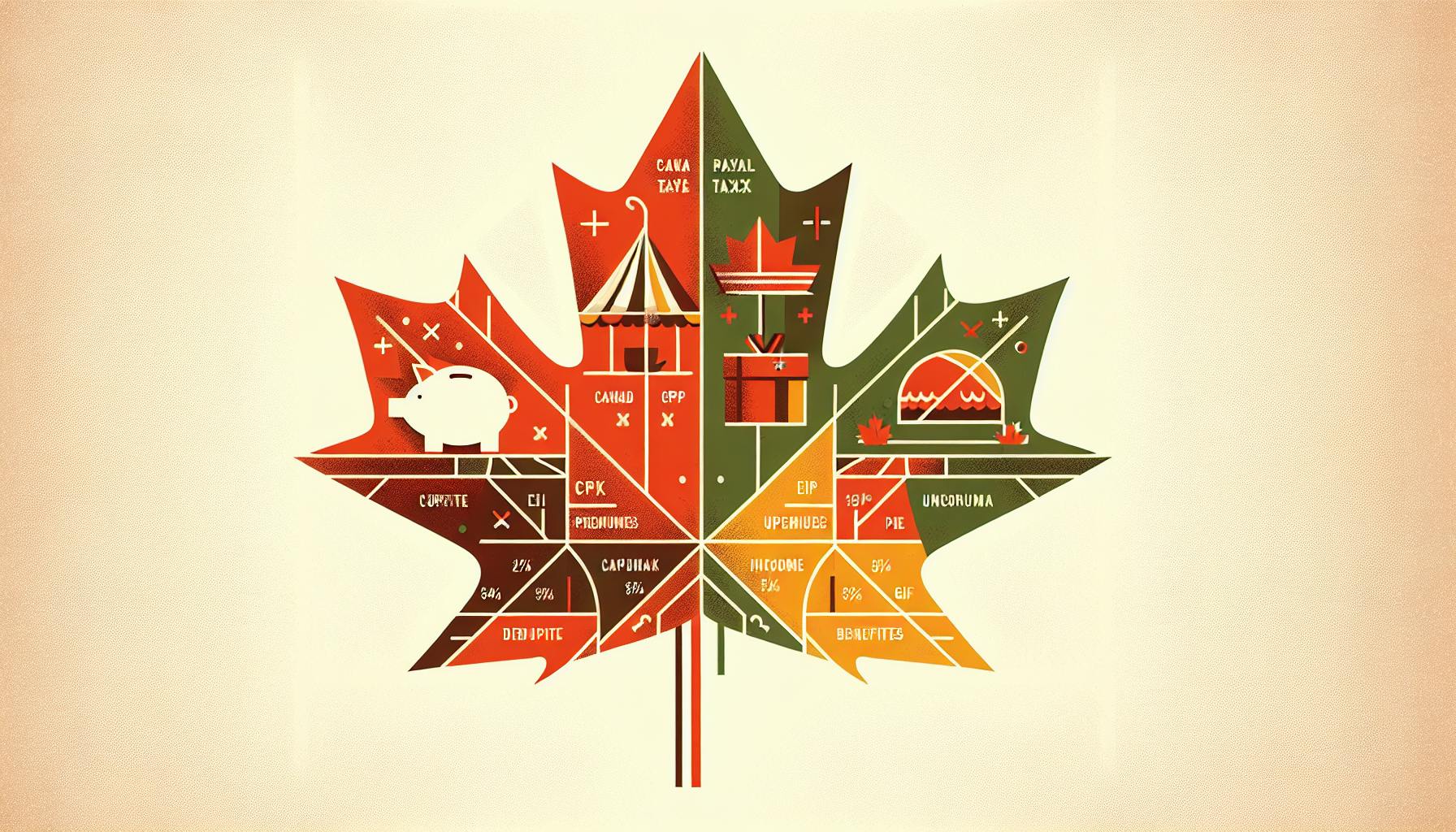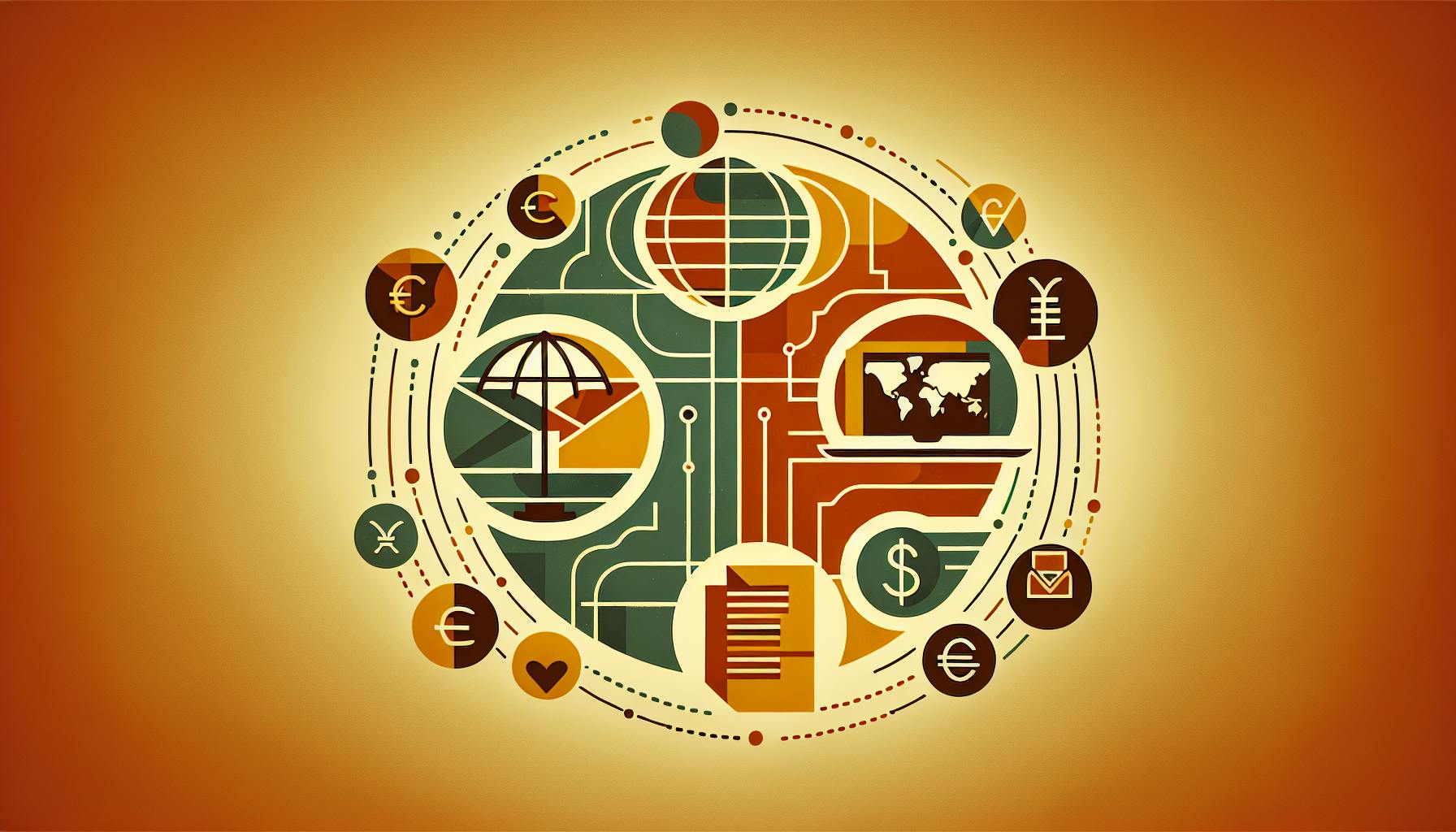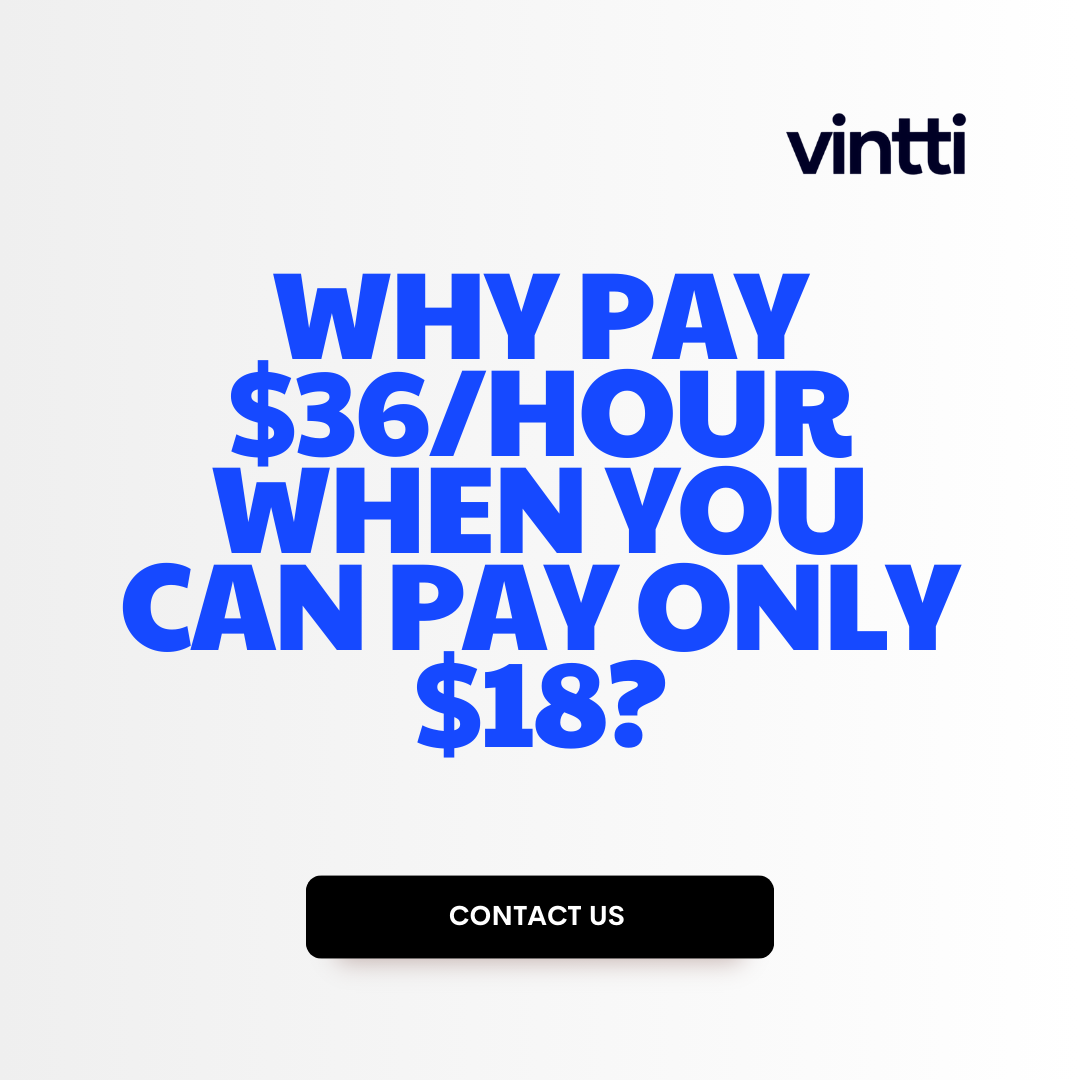Recording dividend payouts accurately is critical for any business, yet the process can be confusing.
Luckily, with QuickBooks, you can easily calculate and record dividend payouts by following a straightforward formula and setup.
In this post, we'll walk through the key steps for determining dividend payout ratios, calculating per share distributions, recording dividend payables/payments, tracking reinvested dividends, and more using QuickBooks best practices.
Introduction to Calculating Dividend Payouts in QuickBooks
This section provides an overview of dividend payouts, why they matter for business financial reporting, and key prerequisites in QuickBooks for recording them properly.
Defining Dividend Payouts
Dividend payouts refer to cash payments made by a corporation to its shareholders from its profits. The payout ratio, calculated by dividing dividends per share by earnings per share, helps assess financial health and management priorities.
Tracking dividends is important for shareholders to evaluate investment performance. High payout ratios may indicate mature companies focused on shareholder returns. Lower ratios suggest reinvesting profits for growth.
Why Dividend Payouts Matter
Accurately recording dividends paid is critical for financial reporting and tax compliance. Dividend payments reduce the retained earnings account, so incorrect amounts will distort equity calculations.
For C-corps and S-corps, dividends paid to shareholders are not tax-deductible, so must be tracked separately from business expenses. Owners who receive dividends also must report these earnings on their personal tax returns.
Prerequisites for Calculating Dividends
Before recording dividends in QuickBooks, key setup steps include:
- Tracking stock shares outstanding and ownership percentages
- Establishing equity accounts like common stock and retained earnings
- Recording beginning retained earnings balances
With this foundation setup, dividends can then be calculated based on policies and ownership stakes. QuickBooks can help automate this process for accurate financial statements.
How do I account for dividend payments in Quickbooks?
To properly record dividend payments in QuickBooks, you'll need to set up the necessary accounts first. Here are the steps:
CREATE THE DIVIDEND ACCOUNTS
-
Click the "Lists" menu and select "Chart of Accounts."
-
Click the "Account" button, and then click "New."
-
Click the "Type" field and select "Other Current Liability." Enter "Provision for Dividend" in the Name field.
-
Repeat steps 2-3 to create a "Dividends Payable" account as an Other Current Liability.
-
Create an Expense account called "Dividend Expense."
Once the accounts are set up, you can record dividend declarations and payments:
To record dividend declarations:
- Debit Retained Earnings
- Credit Dividends Payable
To record dividend payments:
- Debit Dividends Payable
- Credit Cash
For example, if the company declares a $1,000 dividend, you would:
- Debit Retained Earnings: $1,000
- Credit Dividends Payable: $1,000
And when paying out the dividend:
- Debit Dividends Payable: $1,000
- Credit Cash: $1,000
Having dedicated dividend accounts allows you to accurately track dividends from declaration to payment. Let me know if you need any clarification or have additional questions!
What is the formula to calculate dividend payment?
The formula to calculate dividend payments is:
Annual net income - Net change in retained earnings = Dividends paid
To break this down:
-
Annual net income is the company's total net profit for the year before dividends are paid out. This can be found on the income statement.
-
Net change in retained earnings refers to the change in the company's retained earnings account balance over the past year. This measures how much of the company's net income was retained rather than paid out. An increase in retained earnings means less dividends were paid. This can be found on the balance sheet.
-
Dividends paid is the total amount of dividends the company paid to shareholders over the past year.
For example:
- Company A had $2 million in net income last year
- Its retained earnings increased by $500,000 from the beginning to the end of the year
- Using the formula:
- Annual net income = $2,000,000
- Net change in retained earnings = $500,000 increase
- $2,000,000 - $500,000 = $1,500,000
- Therefore, Company A paid $1.5 million in dividends over the past year
So in summary, this simple formula allows you to calculate total dividend payments for a fiscal year based on the company's net profit and how much was retained vs paid out.
How do you account for dividend payout?
After a company declares a dividend, the accountant records the dividend payment in the company's books by debiting retained earnings and crediting cash.
Specifically, the steps are:
- Debit Retained Earnings for the total amount of dividends declared
- Credit Cash for the total amount of dividends declared
This reduces both the company's retained earnings and its cash account by the amount of dividends paid to shareholders.
For example, if a company declares $100,000 in shareholder dividends, the journal entry would be:
| Account | Debit | Credit |
|---|---|---|
| Retained Earnings | $100,000 | |
| Cash | $100,000 |
Recording dividends this way shows that the company is using its accumulated profits (retained earnings) to make the dividend payments in cash. It decreases the company's assets by the cash paid out, and also reduces the equity account for the earnings that were retained and now distributed.
This allows the financial statements to accurately reflect the payment and impact of dividend distributions each period. Companies typically include dividend payments in their statement of retained earnings and statement of cash flows.
sbb-itb-beb59a9
How do you record dividend payout?
To record a dividend payout in QuickBooks, follow these steps:
-
Go to the Company menu and select Make General Journal Entries.
-
Select the account from which you will pay the dividend. This is usually the Retained Earnings account.
-
Enter the dividend amount as a debit.
-
Select the Dividends Payable account and enter the dividend amount as a credit.
-
In the memo field, enter details about the dividend such as declaration date, record date, payment date, and dividend rate per share.
-
Click Save & Close.
This records the dividend liability on the declaration date. On the payment date, you will:
-
Go to Banking > Write Checks
-
Select the Dividends Payable account and enter the total dividend amount.
-
Print and send dividend checks to shareholders.
Recording dividends this way updates the correct balance sheet accounts and allows you to track dividend payments over time.
Steps to Record Dividend Payouts in QuickBooks
This main section will provide a step-by-step walkthrough of how to properly calculate and record dividend distributions in QuickBooks based on payout ratios and outstanding shares.
Determining Key Inputs
The first step is identifying the dividend amount, declaration date, payment date, account balances and other data needed to calculate the payouts. Specifically, you will need:
- Dividend per share amount declared by the company's Board of Directors
- Total number of outstanding shares
- Dates when dividends were declared and to be paid
- Retained earnings account balance
Gather this information before proceeding to calculate the total dividend payout.
Using Payout Ratios
Payout ratios compare dividends paid to net income generated. To use payout ratios to determine the total dividend:
- Identify net income for the period
- Multiply net income by target payout ratio percentage
- The result is the total dividends to be paid out
For example, if net income was $100,000 and target payout was 50%, total dividends would be $50,000.
Payout ratios provide a quick way to calculate dividends, ensuring alignment with profitability.
Per Share Distribution Calculation
Once the total payout is known, the distribution per outstanding share needs to be calculated.
To determine the per share distribution:
- Divide total dividends by the number of outstanding shares
For example, with $50,000 in total dividends and 50,000 outstanding shares, the per share distribution would be $1.00
Accurately calculating this piece ensures each shareholder receives the proper pro-rata distribution.
Recording Dividend Payable & Payment
With the per share distribution figured, the next key step is recording the dividend payable and cash dividend payment transactions in QuickBooks properly.
When the dividend is declared:
- Debit Retained Earnings for the total dividend amount
- Credit Dividends Payable for the same total amount
On payment date:
- Debit Dividends Payable for the total amount
- Credit Cash for the dividend payment
This properly updates the books and balances the transactions.
Following this entire process correctly allows you to seamlessly record dividend payouts in QuickBooks.
Recording Reinvested Dividends in QuickBooks
Companies may provide shareholders the option to reinvest dividends to purchase additional shares. This section explains how to record reinvested dividends accurately in QuickBooks.
Understanding Reinvested Dividends
Reinvested dividends refer to dividend payments that are not paid out to shareholders in cash. Instead, the dividend amount is reinvested to purchase additional shares of the company's stock. This increases the shareholder's equity stake in the business.
Reinvested dividends impact shareholder equity and retained earnings. They represent an equity investment and must be recorded properly to avoid inflating retained earnings.
How to Record Reinvested Dividends in QuickBooks
Follow these steps to record reinvested dividends in QuickBooks:
- Create a Memorized Transaction for the reinvested dividend payment. Enter the transaction as a credit to the Dividends Payable account and a debit to Retained Earnings.
- When the reinvestment occurs, enter a new transaction to record the share issuance. Credit Common Stock and debit Dividends Payable for the amount reinvested.
- The two entries combined will increase Common Stock and reduce Retained Earnings, properly reflecting the equity investment.
This method correctly records the reinvestment without inflating retained earnings.
Tracking & Reporting Reinvestments
QuickBooks can generate detailed reports on dividend reinvestment activity:
- The Memorized Transaction List shows scheduled dividend payments.
- The Stock Activities report traces new share issuances from reinvestments.
- The Retained Earnings and Statement of Equity reports reflect reductions from reinvestments.
These reports allow financial teams to track reinvestments for reporting purposes.
Avoiding Double Counting of Reinvestments
It's important to record reinvested dividends using Memorized Transactions, not through the Enter Dividends workflow.
The Enter Dividends workflow automatically credits Retained Earnings without a corresponding debit. This overstates retained earnings.
By contrast, Memorized Transactions allow manual entry of the reinvestment debit to offset the credit to Retained Earnings. This prevents double-counting.
Following the steps above will accurately record reinvested dividends in QuickBooks.
How to Record Investment Income in QuickBooks
In addition to dividends earned from stock ownership, companies may receive interest and other investment income. This section outlines how to accurately record these transactions in QuickBooks.
Setting Up Income Accounts & Items
Properly establishing separate income accounts and items for each type of investment income is critical for accurate reporting in QuickBooks.
- Create specific income accounts for each type of investment income, such as Interest Income, Dividend Income, Capital Gains, etc.
- Set up corresponding income items for recurring transactions, like monthly interest or quarterly dividends.
- Use multiple income accounts if you need to track income sources separately for reporting purposes.
Automating Recurring Investment Income
Saving templates for recurring transactions for interest, dividends, and other conventional investment income streamlines recording it.
- Memorize the initial transaction as a recurring template.
- Schedule automatic reminders for consistent entry if the amounts vary.
- Import transactions directly from investment statements when possible.
Recording Interest and Dividend Income
This subsection will show you how to enter interest and dividend income into QuickBooks, ensuring it reflects correctly in your financial statements.
- Select the appropriate Income Account and Item for each entry.
- Enter the date, amount, payer name, etc.
- Attach scanned copies of any statements to the transaction.
- Review income account totals periodically to verify accuracy.
Categorizing Investment Income for Tax Purposes
Proper categorization of investment income is essential for tax reporting. Learn the best practices for categorizing such income in QuickBooks.
- Use QuickBooks' class tracking feature to tag investment income for taxes.
- Create classes like Taxable Interest, Non-taxable Dividends, Short-term Gains, etc.
- Run reports filtered by class to simplify filing tax returns.
- Consult an accountant to ensure proper classification of investment income.
Accurately recording all investment income in QuickBooks provides critical transparency into a company's fiscal health and supports accurate financial statements and tax compliance. Following the best practices outlined above helps streamline this process.
Conclusion and Next Steps
In closing, accurately recording dividend payouts and related investment income in QuickBooks requires understanding key concepts, calculations and features. Please consult an accounting professional for assistance.
Key Takeaways
This article covered the essential calculations, transactions and capabilities in QuickBooks to properly track dividends, stock reinvestments and investment income. The key takeaways include:
- How to set up investment accounts and classes in QuickBooks to track dividends and capital gains
- Using the Enter Transactions function to record dividend payouts, reinvestments, and sales of stock shares
- Entering reinvested dividends to update share balances and cost basis
- Generating investment income and capital gains/loss reports for tax purposes
Further Reading & Resources
For further guidance, please see Intuit's support documentation or consider engaging a QuickBooks accounting professional or financial advisor for help. Some additional resources include:
- Intuit QuickBooks Support: Managing Investments and Reporting Investment Income
- QuickBooks Community Forums: Investment Accounts and Transactions
- Contact a certified QuickBooks advisor for personalized assistance