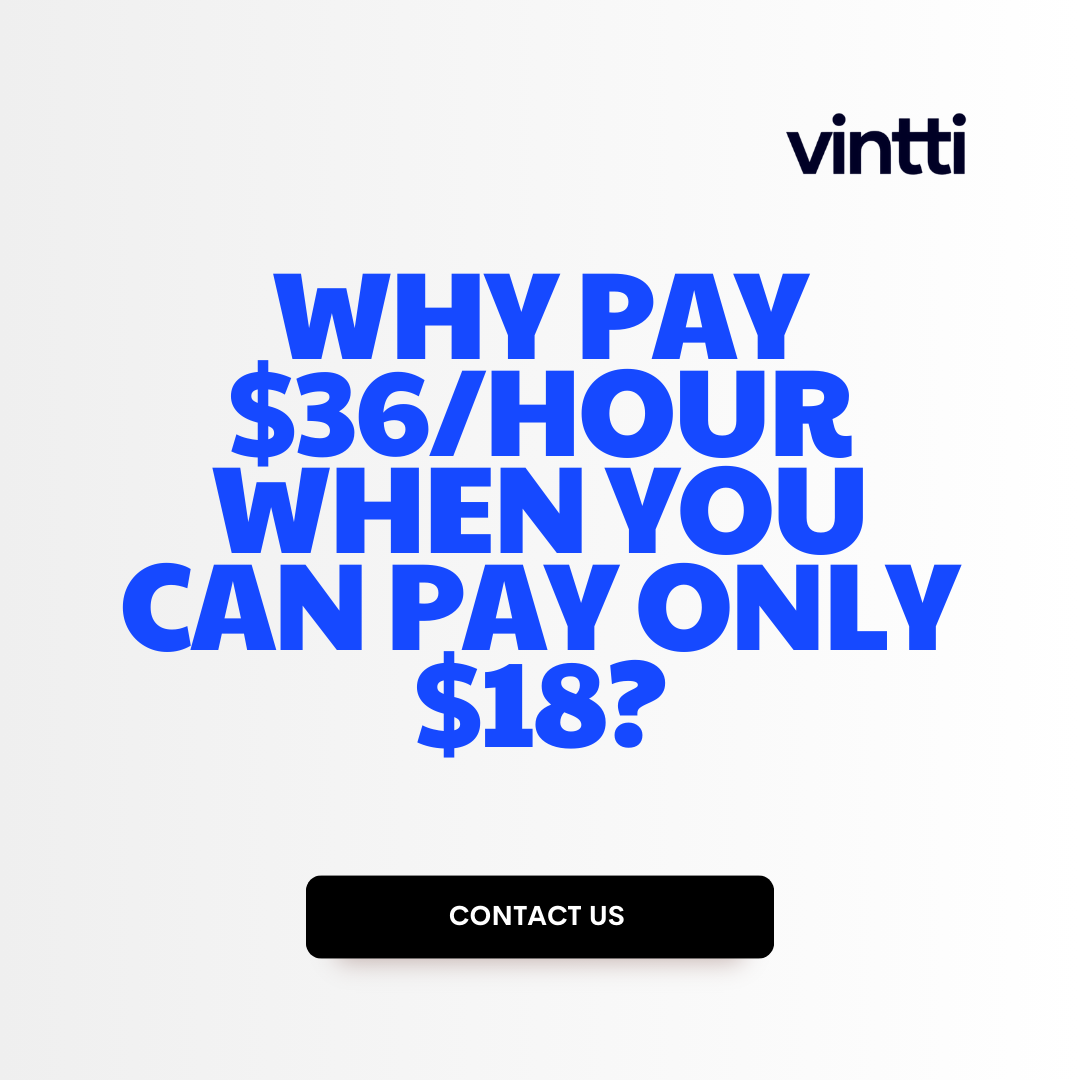Tracking depreciation in QuickBooks can be tricky for business owners without an accounting background.
Luckily, you can easily calculate depreciation expenses in QuickBooks with some key steps for setting up fixed assets and enabling automatic depreciation.
In this comprehensive guide, you'll learn step-by-step how to record your fixed assets, choose the right depreciation method, allow QuickBooks Online to calculate depreciation automatically, track depreciation over time, and handle depreciation-related tax considerations.
Introduction to Depreciation in QuickBooks
Depreciation is an important concept for businesses using QuickBooks to understand. It refers to the reduction in value of fixed assets, like equipment or vehicles, over time due to wear and tear or obsolescence. Tracking depreciation allows businesses to spread out the cost of large purchases over several years for tax and accounting purposes.
Understanding Depreciation
Depreciation is an accounting method that allows businesses to allocate the cost of a fixed asset over its estimated useful life. There are several common depreciation methods:
- Straight line - the asset loses an equal amount of value each year
- Declining balance - the asset loses a higher amount of value in early years which declines over time
- Units of production - depreciation is based on actual output or usage
The Importance of Accurate Depreciation in QuickBooks
Recording depreciation accurately in QuickBooks is critical for several reasons:
- Properly account for large capital expenditures over time rather than in a single year
- Take appropriate tax deductions each year
- Provide stakeholders an accurate picture of asset value on financial statements
- Make better-informed decisions around asset replacement and disposal
Having the right depreciation method set up can save QuickBooks users money on their taxes and keep their books in order. It's an essential practice for any asset-intensive business.
How do I depreciate fixed assets in QuickBooks?
Depreciating fixed assets in QuickBooks is straightforward once the assets are set up properly. Here are the key steps:
- Go to the Chart of Accounts list in QuickBooks
- Locate the accumulated depreciation subaccount associated with the fixed asset you want to depreciate. This is usually a contra asset account.
- Select "Use Register" from the Action menu for that subaccount. This will open the register.
- In the register, enter a transaction to record the depreciation expense as a decrease to the accumulated depreciation account. Enter the depreciation amount and date.
QuickBooks will automatically calculate and record depreciation if you use the Fixed Asset Manager. This lets you set up depreciation schedules for each asset. QuickBooks will then create the depreciation journal entries for you automatically.
Using the Fixed Asset Manager is the easiest way to handle depreciation in QuickBooks. If you prefer to record it manually, simply enter a journal transaction each period to debit depreciation expense and credit the related accumulated depreciation account. Just be sure your fixed assets and all related accounts are set up correctly first.
How do you calculate depreciation on fixed assets?
To calculate depreciation on fixed assets in QuickBooks, follow these key steps:
- Determine the cost of the asset. This is what you purchased the asset for. Be sure to include all costs related to putting the asset into service, such as installation, shipping, taxes, etc.
- Subtract the estimated salvage value of the asset from the cost. The salvage value is what you estimate you could sell the asset for at the end of its useful life. This gives you the total depreciable amount.
- Determine the useful life of the asset. This is an estimate of how many years you expect to use the asset before replacing it. The IRS provides guidance on typical useful lives for various asset types.
- Divide the total depreciable amount by the useful life. This gives you the annual depreciation expense amount that you can record in QuickBooks.
For example, if you purchased a piece of equipment for $10,000, estimated a $1,000 salvage value, and determined a 5 year useful life:
- Cost: $10,000
- Salvage value: $1,000
- Total depreciable amount: $9,000 ($10,000 - $1,000)
- Useful life: 5 years
- Annual depreciation: $1,800 ($9,000/5)
You would record $1,800 of depreciation expense each year for that asset over 5 years in QuickBooks. This allows you to allocate the equipment's cost over its useful lifespan.
Does QuickBooks Online automatically calculate depreciation?
No, QuickBooks Online does not automatically calculate depreciation for fixed assets. You need to manually enter depreciation expenses using journal entries.
Here are some key things to know about fixed asset depreciation in QuickBooks Online:
- After setting up your fixed assets in QuickBooks Online, you must manually record depreciation expenses based on the depreciation method and useful life you assigned to each asset.
- QuickBooks Online does not automatically calculate and record depreciation transactions for you. You need to create journal entries each period to record depreciation.
- Creating these manual journal entries to record depreciation can be tedious and time consuming. It also requires you to understand IRS guidelines around depreciation calculations.
- If you have many fixed assets, consider using fixed asset management software that seamlessly integrates with QuickBooks Online and automatically calculates asset depreciation for you. This software integration can save you significant time while also ensuring IRS compliance.
In summary, QuickBooks Online requires manual entry of depreciation journal transactions for your fixed assets. It does not automatically handle depreciation calculations. Using a fixed asset management solution can greatly simplify this process for you.
How would you record depreciation for a fixed asset?
Depreciation is an accounting method of allocating the cost of a fixed asset over its estimated useful life. Here is how you would record depreciation for a fixed asset in QuickBooks:
Set up the fixed asset in QuickBooks
First, you need to add the fixed asset to QuickBooks. This includes entering details like:
- Asset name and description
- Date purchased
- Purchase cost
- Estimated useful life
- Depreciation method (straight-line, double declining balance etc.)
This information is needed to calculate depreciation.
Record depreciation periodically
Based on the depreciation method chosen, QuickBooks will automatically calculate and record depreciation. Common periods are monthly or yearly.
For example, if you purchased machinery worth $10,000 with a 5 year useful life and straight-line depreciation, QuickBooks would calculate depreciation as $10,000/5 years = $2,000 per year.
Each year, it will book this depreciation amount as an expense to reduce the asset's net value on the balance sheet.
How it looks in QuickBooks
When depreciation is recorded, you will see:
- Debit to Depreciation Expense account
- Credit to Accumulated Depreciation contra-asset account
So each year the asset's net book value is lower by the depreciation amount, while the original cost stays the same.
I hope this gives you a clear overview of how to record fixed asset depreciation in QuickBooks! Let me know if you need any clarification or have additional questions.
What is a Fixed Asset in QuickBooks
A fixed asset in QuickBooks refers to a long-term tangible asset held by a business for use in operations and not expected to be converted into cash in the current or upcoming fiscal year. Common examples include buildings, furniture, fixtures, equipment, and vehicles.
Properly tracking fixed assets is important for accurately calculating depreciation expenses and knowing the tax implications over the life of the asset. QuickBooks provides tools to track the purchase, use, and disposal of fixed assets.
Identifying Fixed Assets in Your Business
When determining if an asset should be designated as a fixed asset in QuickBooks, consider these factors:
- Useful life of more than one year - The asset will be used for more than one accounting period. This distinguishes them from assets easily converted into cash.
- Tangible property - Fixed assets have a physical form and substance. This includes real property like land and buildings as well as business equipment.
- Used in business operations - The asset plays an active role in carrying out the activities that generate business revenue.
- High initial cost - Many fixed assets involve a large upfront investment, with a value of $500 or more.
If an asset meets these criteria, it likely qualifies as a fixed asset to track in QuickBooks.
How to Record Fixed Assets in QuickBooks Online
Follow these steps to properly set up fixed asset items in QuickBooks Online:
- Navigate to the Gear Icon > Account and Settings > Advanced Fixed Assets Settings
- Specify your preferred Fixed Asset Account, Depreciation Expense Account and Gain/Loss Account
- Click Save
- Go to the Gear Icon > Chart of Accounts and create a separate fixed asset account for each asset
- Go to the Products and Services area and enter each fixed asset as a separate item
- Assign the appropriate fixed asset account to each item
- Enter details like asset name, purchase date, cost, description, serial number, etc.
- Select the appropriate depreciation method and life
- Save the items
Once the fixed asset items are created, you can record purchases, run depreciation, record sales or disposals, and generate reports on their value over time directly within QuickBooks Online. This helps maintain accurate financial records.
Following this best practice setup will enable seamless fixed asset tracking and management capabilities.
sbb-itb-beb59a9
Setting Up and Recording Fixed Assets in QuickBooks
QuickBooks provides robust tools for tracking fixed assets like equipment, vehicles, buildings, and more. By setting up fixed asset items and recording purchases properly, you can automatically calculate tax deductions for depreciation over an asset's useful lifespan.
Creating Fixed Asset Items in QuickBooks
To track fixed assets in QuickBooks, the first step is to create an "Other Charge" item for each asset type. Here are the key fields to populate:
- Name/Description: Enter a clear name like "Computer Equipment"
- Asset Account: Choose your fixed asset account
- Tax Line Mapping: Map to the appropriate tax line for depreciation
- Purchase Cost: Leave blank to enter during purchase transactions
You can create as many fixed asset items as needed to categorize specific assets.
Recording Initial Asset Purchases
When you acquire a new fixed asset, record it as a standard bill or check transaction. Be sure to:
- Select the appropriate Fixed Asset item
- Enter the purchase details like vendor, amount, date paid
- Attach a copy of the purchase documentation
QuickBooks will automatically add the asset to your Fixed Asset Item List with all the transaction details.
Choosing the Right Depreciation Method
QuickBooks supports both straight-line depreciation (evenly over time) and accelerated depreciation.
Straight-line depreciation is simpler, but accelerated gives larger tax deductions upfront. Accelerated is best for assets expected to lose value quickly (vehicles, computers). Straight-line works well for long-term assets (buildings, equipment).
You can change the depreciation method for any asset at any time based on what makes sense for your business. QuickBooks will calculate and track deductions automatically over the life of the asset.
Automatic Depreciation in QuickBooks Online
QuickBooks Online can automatically calculate and record depreciation expense each month or year through the Fixed Asset Manager. This saves time by avoiding manual calculations and journal entries.
Enabling Automatic Depreciation Calculations
To start using automated depreciation in QuickBooks Online:
- Navigate to the Gear Icon > Accounting > Fixed Asset Manager
- Click the name of the fixed asset
- Select your depreciation method (Straight Line, MACRS, etc.)
- Enter the useful life and salvage value
- Check the box "Automatically calculate depreciation"
Once enabled, QuickBooks will handle depreciation calculations for that asset based on the inputs provided.
Recording Depreciation Automatically
With automated depreciation turned on, QuickBooks generates a monthly or annual journal entry with a debit to depreciation expense and a credit to accumulated depreciation.
The depreciation expense flows through to your Income Statement to reduce net income. The offsetting accumulated depreciation account appears on your Balance Sheet and represents the total depreciation recorded over the life of the asset.
Handling Mid-Year Depreciation Adjustments
If you sell or dispose of the fixed asset before year end, you may need to manually edit the remaining depreciation. Steps include:
- Edit the asset details to enter the disposal date
- Review and confirm the updated depreciation calculations
- If needed, make an adjusting entry for any difference between the calculated and actual depreciation
Following these best practices ensures your depreciation expenses and asset values are accurately reflected in QuickBooks.
How to Track Depreciation in QuickBooks
QuickBooks provides several useful tools to help businesses track depreciation of fixed assets. Properly recording depreciation is important for understanding the true value of assets over time and accurately calculating taxes.
Using QuickBooks Online Fixed Asset Manager
The QuickBooks Online Fixed Asset Manager allows you to:
- Import details on all your fixed assets from an Excel spreadsheet or other accounting software
- Set depreciation schedules and methods like straight-line or MACRS
- Generate depreciation reports showing adjusted cost basis and accumulated depreciation over time
The Fixed Asset Manager seamlessly integrates with the rest of your QuickBooks Online data, automatically updating your books with depreciation expenses for more accurate financial reporting.
Leveraging Fixed Asset Software That Integrates with QuickBooks
Many third-party fixed asset management solutions integrate directly with QuickBooks Online using APIs. Key features include:
- Automated data syncing between the fixed asset software and QuickBooks
- Support for advanced depreciation functionality like Section 179 deductions
- Customizable depreciation reports and tracking across unlimited assets
- Scalability for growing asset inventories
Choosing integrated software can provide robust tracking and reporting while minimizing manual data entry. Assets remain synchronized between systems in real time.
Carefully review integration capabilities and advanced depreciation functionality when evaluating add-on fixed asset management tools for QuickBooks Online.
Tax Considerations for Depreciation in QuickBooks
Depreciation can get complicated when accounting for fixed assets in QuickBooks, especially when it comes to taxes. It's important to understand IRS rules around depreciation deductions to properly record them.
Navigating Section 179 Depreciation in QuickBooks
The Section 179 deduction allows businesses to fully expense qualifying asset purchases up to a limit each year. This enables accelerated write-offs compared to standard depreciation. To take the deduction in QuickBooks:
- Classify the asset purchase under the Fixed Asset Item list as "Section 179"
- Enter the asset acquisition in the usual manner
- Record a Section 179 expense for the amount you want to deduct
QuickBooks will handle calculating the reduced depreciation based on the Section 179 deduction taken.
Understanding Bonus Depreciation
Bonus depreciation is an additional deduction allowed under IRS rules to immediately expense a percentage of an asset's cost the year it's placed in service. The deduction percentage varies by year.
To record bonus depreciation in QuickBooks along with regular depreciation:
- Classify the fixed asset purchase as "Bonus" under the item list
- Enter the asset purchase per usual methods
- Create a journal entry to debit depreciation expense for the bonus depreciation amount
- QuickBooks will calculate the remaining depreciation each year
Keeping up with changing bonus depreciation rules each year is key to maximizing deductions.
Applying the Mid-Quarter Convention in Depreciation
If over 40% of total fixed asset additions for the year are placed in service during the last quarter, the mid-quarter convention must be used. This adds an additional depreciation deduction in the first year.
QuickBooks can automatically handle applying the mid-quarter convention depreciation when enabled in accountant preferences. Users simply need to properly classify qualifying asset purchases for the software to calculate the extra mid-quarter depreciation if the 40% threshold is met.
Understanding how to navigate tax depreciation deductions while also accurately recording fixed assets is crucial for businesses using QuickBooks. Following the tips here will help put your company in a better position when tax time comes around.
Depreciation Best Practices for QuickBooks Users
As a QuickBooks user tracking fixed assets and depreciation expenses, following best practices can help ensure your records are accurate and compliant. Here are some top tips:
Associating Assets with Purchase Invoices
When you first record a fixed asset purchase in QuickBooks, always link the asset to its original purchase invoice. This connects the cost basis for depreciation calculations back to a verified transaction document.
To associate an asset with a purchase invoice:
- When creating the fixed asset item, select the purchase invoice from the drop-down menu.
- If you've already made the asset item, open it and select
Edit Fixed Asset. Go to the purchase date field and choose the linked invoice.
Connecting assets directly to source invoices improves auditability and avoids errors that result from manually entering purchase details.
Performing Year-End Depreciation Adjustments
At the end of each fiscal year, compare depreciation expense amounts calculated by QuickBooks to your prepared fixed asset depreciation schedule. If they don't match due to differences in depreciation methodology, record adjusting journal entries.
To true up QuickBooks to match your depreciation schedule:
- Open the register for your fixed asset account.
- Enter a journal entry with a debit to Depreciation Expense and a credit to the fixed asset account for the adjustment amount.
Doing this yearly depreciation true-up ensures that financial statements accurately reflect up-to-date valuations.
Calculating and Recording Gain or Loss on Asset Sales
When you sell or dispose of a fixed asset, record any resulting gain or loss by comparing the sale proceeds to the asset's net book value.
To calculate and post the gain/loss:
- Open the register for the fixed asset account.
- Enter a journal entry debiting Cash and crediting the fixed asset account for the sale proceeds.
- Debit Gain/Loss on Sale of Assets for the difference between proceeds and net book value.
Carefully recording fixed asset disposals allows you to capture performance metrics and improves accuracy of financial statements.
Following these best practices related to purchase linking, depreciation adjustments, and asset disposal accounting will help ensure your QuickBooks fixed asset and depreciation expenses are dialed in. Reach out for help if you have any questions!
Conclusion: Mastering Depreciation in QuickBooks
Depreciation can seem complicated, but QuickBooks Online makes it easy to track your fixed assets and calculate depreciation automatically. Here are the key things to remember:
Recapping Key Points on Depreciation
- Properly set up each fixed asset in QuickBooks with details like date purchased, cost, estimated useful life, and depreciation method. This ensures accurate tracking and calculations.
- Enable automated depreciation in QuickBooks to eliminate manual calculations. The system will handle depreciation entries behind the scenes based on your asset details.
- Record the disposal or sale of assets in QuickBooks when they are retired. This stops further depreciation and calculates any gain or loss accurately.
Following best practices around depreciation accounting will save you time while making sure your financial reporting and tax returns are complaint with the latest IRS rules. QuickBooks can handle the heavy lifting so you can focus on running your business!