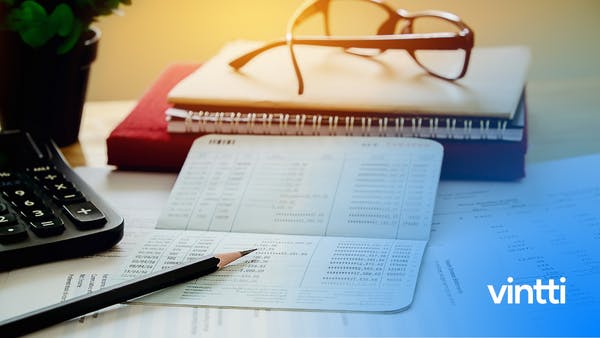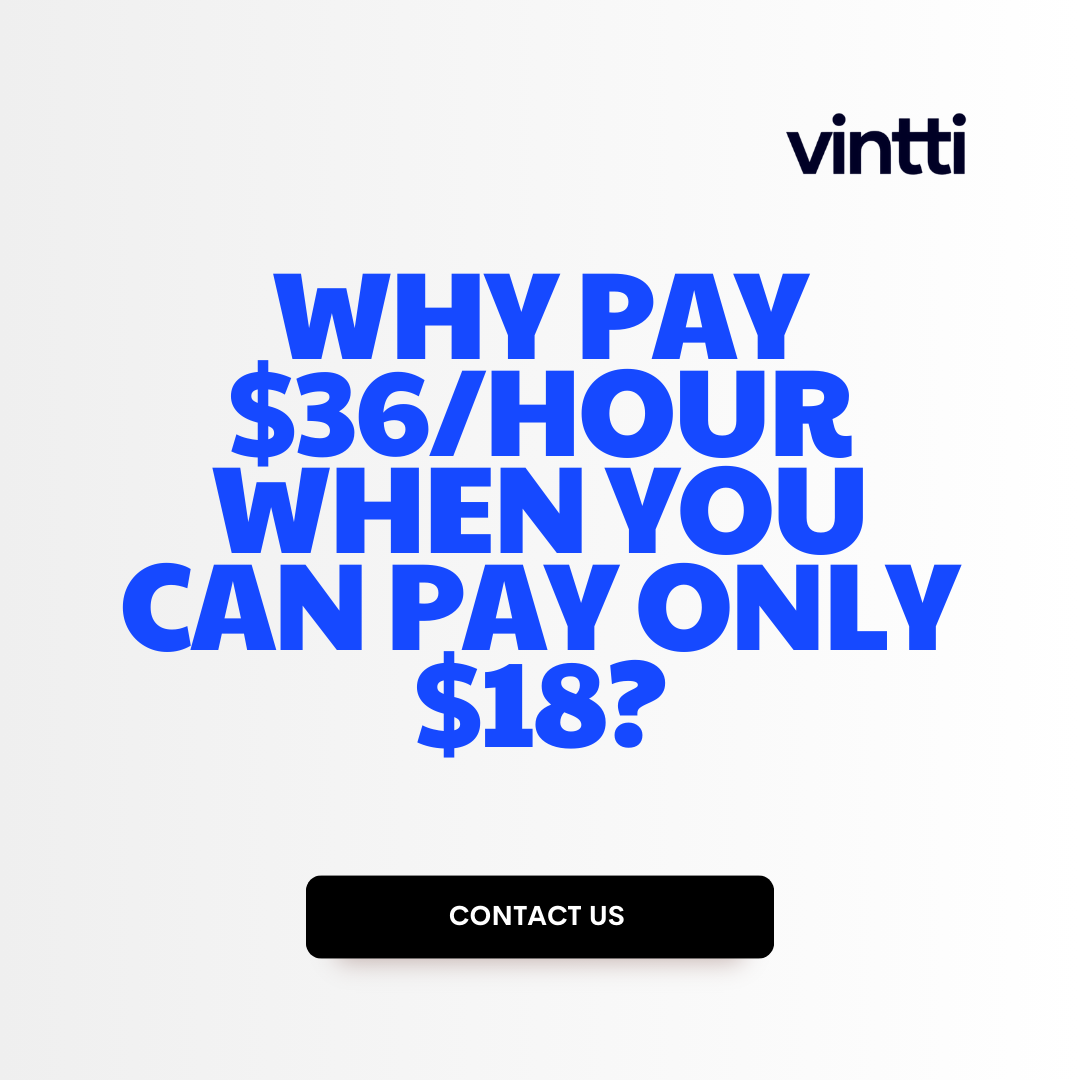Tracking financial data can feel overwhelming for small business owners.
Implementing Xero's tracking categories feature enables easy organization and analysis of transactions, providing actionable insights from the noise.
This guide will walk through setting up tracking categories, leveraging them for detailed reporting, advanced techniques for efficiency, and troubleshooting common issues.
Introduction to Enhancing Financial Analysis with Xero Tracking Categories
Tracking categories in Xero allow businesses to tag transactions and allocate them to specific areas for more detailed financial reporting and analysis. This provides greater visibility into company finances and operations.
For example, tracking categories can be used to separate out expenses or sales associated with different departments, projects, customers, products, locations and more. The key benefit is gaining clearer financial insights to make better informed decisions.
The Role of Tracking Categories in Financial Insights
Tracking categories play an important role in transforming raw financial data into meaningful business insights by:
- Categorizing transactions for detailed cost and profitability analysis
- Isolating key drivers of revenue and expenses
- Comparing performance across business segments
- Identifying spending patterns and trends over time
- Highlighting areas for potential cost savings or process improvements
Properly implementing tracking categories leads to accurate departmental budgeting, informed pricing strategies, targeted cost reduction, and overall smarter resource allocation.
Benefits of Implementing Tracking Categories
Key advantages of using Xero tracking categories include:
- Enhanced reporting - Produce Profit & Loss, balance sheets and other reports filtered by tracking categories for greater clarity into financials.
- Better cost control - Tighten budgets by analyzing expenses across business units.
- Informed decision making - Identify most profitable products, customers and channels.
- Uncover trends - Spot spending spikes, seasonal revenue dips and other patterns.
Tracking categories lead to improved financial accountability, strategic planning and growth opportunities.
Examples of Tracking Categories in Use
Here are some examples of how businesses can utilize tracking categories for enhanced accounting and financial management:
- A retailer can track sales and margins by product lines, stores or sales channels.
- A professional services firm can allocate staff costs and billings to specific client accounts.
- A manufacturer can track expenditures related to production, shipping or R&D.
- A non-profit can track fundraising efforts and expenses by programs, campaigns or events.
The flexibility of tracking categories allows for creativity in financial data segmentation to uncover key performance drivers and optimize operations. Proper implementation leads to better financial visibility and control.
How would you setup tracking categories in Xero?
You can track sales at each location by setting up a tracking category with tracking options for each location. Here are the steps to set this up in Xero:
- In the Accounting menu, select Advanced, then click Tracking categories.
- Click Add Tracking Category.
- Under Tracking category name, enter the name of the tracking category, such as "Location".
- Under Tracking Options, click Add Tracking Option and enter the name for each location you want to track, such as "New York", "Chicago", etc. Add a tracking option for each location.
- Click Save.
Now when you create a sales invoice in Xero, you can select the location from the tracking category drop-down menu. This allows you to run a Profit & Loss report filtered by location to analyze the performance across different locations.
Some tips when setting up tracking categories:
- Give the category and options clear descriptive names
- Set it up initially before entering many transactions
- Make sure staff know which option to select for each location
Tracking categories are useful for gaining more financial insights from Xero without needing to run reports in external systems. Whether it's tracking locations, sales reps, brands, or other attributes, tracking categories let you tag transactions for deeper slicing and dicing of your financial data.
What are the benefits of tracking categories in Xero?
Tracking Categories in Xero provide several key benefits for enhancing financial analysis and gaining better business insights:
Visibility into expenses and revenue
Tracking Categories allow you to tag transactions like invoices and bills to specific projects, customers, or business activities. This gives you clear visibility into the costs and income associated with those items. For example, you could:
- Tag employee expenses by department to analyze spending
- Tag sales invoices by product line to see revenue breakdowns
More meaningful reports
Categorized transactions flow into Xero's standard and custom reports. By adding Tracking Categories, you essentially create new reporting dimensions. This means you can:
- Filter Profit & Loss reports by Tracking Categories to analyze performance
- Compare income and expenses across Categories to identify top/bottom performers
Informed decision making
With financial data categorized, you gain crucial context that informs business decisions like:
- Identifying high-margin products to focus sales efforts
- Cutting expenses for underperforming business activities
- Optimizing prices based on precise cost insights
In summary, Tracking Categories transform transactional data into actionable intelligence - enhancing analysis and driving smart financial decisions. The key is structuring Categories to suit your management and planning needs.
What is the difference between tracking categories and projects in Xero?
Tracking categories and projects in Xero serve different purposes when analyzing financial data.
Tracking Categories
Tracking categories are used to tag transactions in Xero with custom values. This allows you to slice and dice your financial data in additional ways when running reports. For example:
- You can create a "Department" tracking category to assign invoice lines and expenses to different departments in your organization (Sales, Marketing, Product, etc).
- You can create a "Region" tracking category to view performance by geographic region.
- You can create a "Client" tracking category to quickly see financials grouped by client.
The key benefit of tracking categories is enhancing your reporting and allowing deeper financial analysis by custom segments you define.
Projects
Xero Projects, on the other hand, is used for tracking time and expenses for client projects. It operates similar to WorkflowMax. When you create a project in Xero:
- You can log time entries and attach expenses/bills to that project.
- Xero tracks the total time and costs associated with a project.
- You can use this data to bill clients directly for project work by generating invoices from logged time and expenses.
So in summary:
- Tracking Categories: Custom tags to enhance financial reporting and analysis.
- Projects: Dedicated module to track time and expenses on client projects for billing purposes.
While tracking categories can relate to projects in some ways (e.g. tagging data by project), they serve different core functions. Tracking categories enhance reporting flexibility while Xero Projects focuses specifically on project management and billing capabilities.
How do I import tracking categories into Xero?
The easiest way to import tracking categories into Xero is to use the G-Accon add-on. Here are the steps:
- Go to Add-ons -> G-Accon for Xero -> Reports Designer
- Select Tracking Category Options object (table) from the drop down menu
- Choose all the attributes (tracking categories) you want to import into Xero
This allows you to easily map your tracking data to the appropriate Xero object fields for uploading.
Some key benefits of using tracking categories in Xero include:
- Enhanced financial reporting and analysis - Categorize transactions to generate reports with deeper insights into your business finances
- Improved money management - Gain clarity into where money is being spent across different areas
- Streamlined bookkeeping - Simplified tracking of costs related to specific customers, projects, products etc.
Overall, implementing tracking gives you the financial clarity and efficiency boost modern businesses need today.
sbb-itb-9f3178c
sbb-itb-9f3178c
sbb-itb-9f3178c
sbb-itb-9f3178c
Setting Up Tracking Categories for Efficient Xero Money Management
Accessing the Tracking Category Setup in Xero
To access the tracking category setup in Xero, first log into your Xero account and click on the "Settings" icon in the top right corner. Under the Settings menu, choose "General Settings." On the General Settings page, click on "Tracking" in the left sidebar. This will open the tracking categories configuration page.
Here you can view any existing tracking categories as well as set up new ones. The key benefit of tracking categories in Xero is the ability to tag transactions and invoices during data entry, which later provides the dimension for financial reporting and analysis.
Creating New Categories for Enhanced Reporting
To create a new tracking category, click the "Add Tracking Category" button. This opens a form to define the new category.
You need to specify a descriptive name for the category, such as "Department," "Location," "Project," etc. It's also recommended to assign a category group if you want to organize multiple related categories together in the reporting chart of accounts.
Once the details are entered, click "Save" and the new tracking category will now be available for use. Repeat this process to create additional categories that make sense for your business. Some common examples include Customer Type, Sales Region, Product Line, etc.
Assigning Categories to Transactions and Sales Invoices
When entering transactions or sales invoices in Xero, you can now select the appropriate tracking categories to tag that accounting data during input.
For example, let's say you want to track expenses and sales by both Department and Customer Type. When entering a transaction or invoice, after filling in the standard details, you would then check the boxes to tag that record with the relevant Department and Customer Type tracking categories.
This tagging then allows you to later filter financial reports in Xero by these categories. So you can easily analyze performance by Department or see sales trends by Customer Type. Tracking categories add an extra dimension to your reporting.
Best Practices for Category Management
Here are some tips for effectively managing tracking categories:
- Audit existing categories periodically and deactivate unused ones to keep the setup clean.
- Be consistent in assigning categories during data entry for accurate reporting.
- Limit the number of active categories at one time to avoid overly complex analysis.
- Review category usage in financial reports and tweak as needed to meet evolving business requirements.
Following these best practices will ensure you maximize the benefits of deeper financial insights through the strategic use of Xero's tracking category feature. Reach out for any questions!
Leveraging Tracking Categories for Profit and Loss Reports
Tracking categories in Xero provide a powerful way to gain more detailed insights from your financial reports. By tagging transactions with custom categories, you can filter your Profit & Loss reports to analyze performance by business unit, project, region, or other dimensions. This allows for granular analysis to inform strategic decisions.
Creating Detailed Profit & Loss Reports with Tracking Categories
To generate a customized Profit & Loss report in Xero:
- Navigate to Reports > Profit & Loss
- Click "New Report"
- Select the date range
- Under "Tracking", check the boxes for the tracking categories you want to filter by
- Click "Update" to apply filters and view the report
You can apply multiple tracking categories to isolate specific subsets of transactions. For example, filtering by a "Region" category and "Department" category would allow you to compare regions across the same department.
Comparing Categories for Financial Clarity
Comparing tracking categories side-by-side gives clarity into relative financial performance:
- Region performance - Compare revenue and expenses across regions
- Department costs - Benchmark department spending
- Project profitability - Analyze margins across projects
- Customer segmentation - Group customers into tiers by revenue
- Product lines - Measure which product lines are most profitable
Look at year-over-year trends and drill into the underlying transactions to uncover insights.
Exporting Filtered Reports for Comprehensive Analysis
To conduct further analysis, export the filtered Profit & Loss report:
- Click the "Export" button in the upper right of the report screen
- Select file format (PDF, Excel, CSV)
- Choose export settings and click "Export"
You can then manipulate the exported data with Excel pivots, formulas, and charts for additional insights.
Interpreting Tracking Data for Strategic Decisions
With filtered Profit & Loss reports in hand, look for:
- Top and bottom performers - Which regions, projects, customers or products are doing best or worst? Invest more in high performers, course correct on low performers.
- Changes over time - How are financial KPIs trending period over period? What's driving fluctuations?
- Cost centers - Which departments or overhead items have the highest costs? Look for savings opportunities.
- Profit margins - Which business units have the best margins? Learn best practices from them.
Let data-driven insights from tracking categories guide your strategic decisions on where to allocate resources to maximize growth and profitability. The visibility provides tremendous value.
Advanced Tracking Techniques for an Efficiency Boost
Tips for power users on setting up tracking categories to gain deeper financial insights and boost efficiency.
Using Multiple Categories Per Transaction for Multidimensional Analysis
Xero allows users to assign multiple tracking categories to individual transactions. This enables multidimensional analysis by slicing and dicing data across various categories.
For example, a sales invoice can have a Region, Sales Rep, and Product Line category attached. This allows you to easily report on metrics like:
- Revenue by region
- Sales by product line
- Individual rep performance
By leveraging multiple categories, you gain greater visibility into the key drivers behind your financial KPIs.
Establishing a Category Hierarchy for Organized Reporting
To avoid analysis paralysis from too many granular categories, structure your categories hierarchically.
For example, create high-level categories like:
- Region
- Department
- Customer Type
And detailed sub-categories like:
- Region
- East Coast
- West Coast
- Central
- International
- Department
- Sales
- Marketing
- Product
- Customer
- New
- Existing
Roll up detailed sub-categories into high-level categories for consolidated reporting. Drill-down as needed for deeper insights.
Automating Category Assignment with Xero Rules
Manually assigning categories to transactions can be tedious. Use Xero's rules engine to automatically assign categories based on certain criteria.
For example, create a rule that assigns the "Marketing" category to expenses from your MailChimp account. Or assign the "East Coast" regional category to customers from Eastern states.
This saves time and ensures consistency in category assignment.
Integrating Tracking Categories with Fixed Assets and Payroll
Apply tracking categories across all areas of your accounting - fixed assets, payroll, banking transactions etc.
For fixed assets, track categories like Location, Department Ownership, Asset Type.
For payroll, track categories like Employee Group, Department, Office Location.
This enables a consolidated view of category performance across the full spectrum of your financial data for enhanced reporting and forecasting.
Troubleshooting Common Tracking Category Issues
Common problems can arise when working with tracking categories in Xero. Here are some solutions for the most frequent issues.
Fixing Wrongly Categorized Transactions
If you accidentally categorize a transaction incorrectly, you can easily reassign it to the proper tracking category:
- Navigate to the specific transaction in Xero
- Click the "Edit" button
- Under "Tracking", select the correct category from the dropdown menu
- Save the changes
Double check that the transaction now shows under the right tracking category in reports.
Handling Missing Categories in Financial Reports
If transactions are missing the tracking categories needed for accurate financial reporting, you have two options:
- Retroactively add tracking categories: Edit each transaction to add missing categories. This maintains data accuracy but can be time consuming.
- Run reports without tracking: Temporarily hide tracking under report settings. Less accurate but faster.
Be sure to identify why categories are missing to prevent issues going forward.
Monitoring Uncategorized Transactions to Ensure Data Integrity
Check for uncategorized transactions weekly in account reconciliation. Filter transaction lists by "No Tracking Category".
Investigate and re-categorize any unassigned transactions promptly to avoid data errors. Set calendar reminders to routinely check for uncategorized transactions.
Streamlining Category Adjustments for Employee Groups
Managing categories across payroll and employee expenses can be complex. Set up parent categories for company, department, and position levels.
Adjust parent categories to automatically reallocate sub-categories. This simplifies managing group changes.
Following these troubleshooting tips will help avoid common tracking errors and simplify category management in Xero. Maintaining accurate categories is vital for reliable financial insights.
Xero Training and Practice with Tracking Categories
Utilizing Xero Tutorials for Tracking Category Mastery
Xero offers a wealth of tutorials to help users master tracking categories for enhanced financial analysis. Key tutorials to leverage include:
- Getting Started with Tracking Categories: Covers tracking category basics like creating, applying to transactions, and reporting. Helpful for fundamental understanding.
- Advanced Tracking Categories: Demonstrates more advanced usage like tracking headcount with employee groups or analyzing fixed asset depreciation. Useful for complex tracking needs.
- Custom Reporting with Tracking: Illustrates building custom reports in Xero to slice and dice data by tracking categories. Essential for deriving customized insights.
When first implementing tracking, focus on the Getting Started tutorial. As tracking category usage matures, graduate to the more advanced tutorials for sophisticated capabilities.
Exploring Xero Practice Report Templates
Xero provides practice report templates to simulate real-world financial data and scenarios. These are handy for testing tracking categories, including:
- Sales Invoice Tracking Example: Applies tracking to sales invoices by customer segment, product type, business unit and more. Great for experimenting with tracking on key transactions.
- Profit and Loss Tracking Demo: Configured with tracking categories across revenue and expenses. Useful for modeling tracking's impact on profitability reporting.
- Balance Sheet Tracking Illustration: Tracking categories on balance sheet line items like fixed assets and payroll liabilities. Valuable as a balance sheet tracking starter template.
Leverage these templates to prototype tracking categories and analyze the resultant reports prior to activation in a live organization. They provide a risk-free sandbox to build skills.
Hands-On Exercises for Real-World Application
Some hands-on exercises that simulate real-world practice include:
- Employee Group Tracking: Set up groups for Sales, Marketing, Product, etc. Assign employees. Report headcount and cost by group.
- Customer Segment Tracking: Define segments like Enterprise, SMB, Consumer. Categorize customers and sales. Report metrics for each segment.
- Fixed Asset Tracking: Establish categories for Land, Buildings, Vehicles, Equipment. Assign assets and handle depreciation. Analyze spend by category.
- Departmental Expense Tracking: Create categories for major departments. Code expenses. Report budgets vs. actuals by department.
Leveraging such real-world scenarios facilitates practical application of tracking categories for common use cases. Learning crystallizes through active implementation.
Conclusion: Achieving Financial Clarity with Xero Tracking Categories
Recap of Tracking Category Benefits for Financial Analysis
Using Xero's tracking categories can significantly enhance a business's financial analysis and reporting capabilities. Key benefits include:
- Streamlined tracking of income and expenses by customizable categories
- Improved insights into profitability by product, service, department, location, etc.
- Enhanced budgeting and forecasting based on granular financial data
- Simplified report generation for specific tracking categories
- Increased efficiency in identifying spending trends and cost drivers
By implementing strategic tracking categories in Xero, businesses can gain unprecedented clarity into their finances. This paves the way for data-driven decision making to cut costs, improve operations, and boost profit margins.
Future Steps for Enhancing Business Accounting with Xero
To build on the benefits of Xero tracking categories, businesses can:
- Attend Xerocon events for accounting insights and inspiration
- Leverage Xero's 800+ app integrations like ReceiptBank for automated data capture
- Consult the Xero blog and Xero TV for tutorials and tips
- Become Xero certified through the Xero Training Program
- Connect with accounting professionals via Xero's Advisor Directory
By continually optimizing business accounting practices with Xero and tracking categories, companies can unlock even greater financial visibility and control.