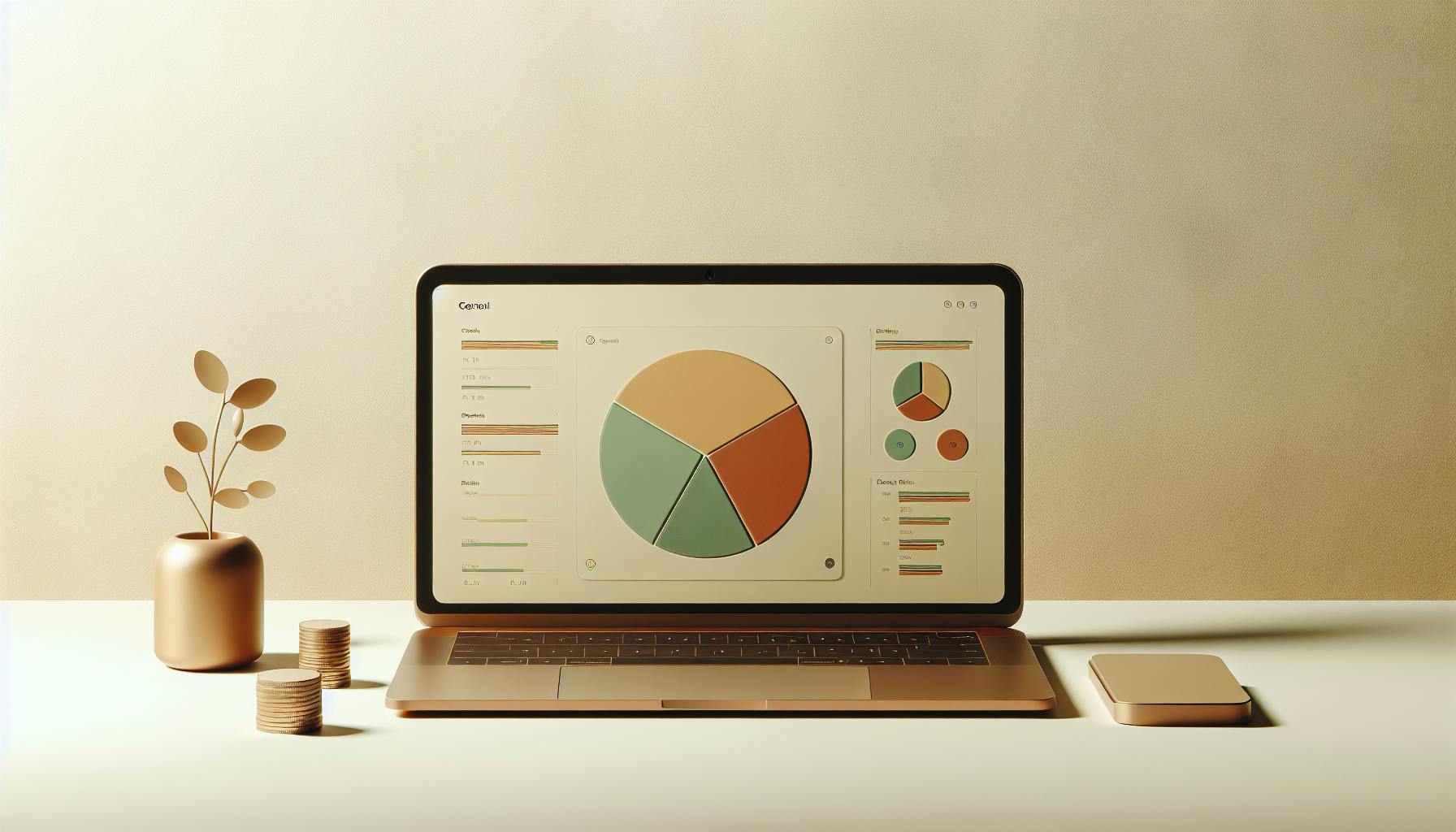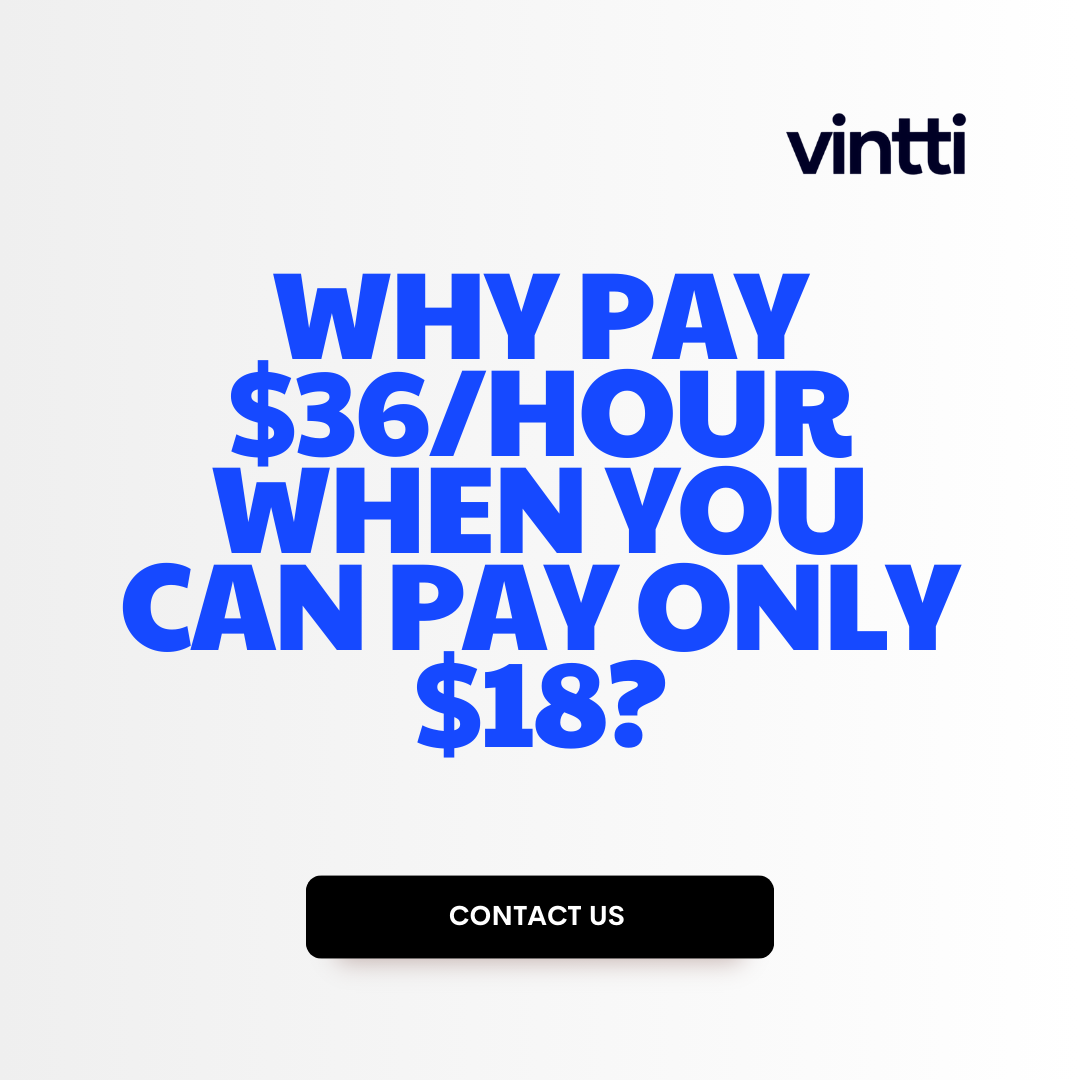Tracking accounts receivable turnover is critical, but the process can be complex and time-consuming.
Luckily, QuickBooks Online offers a streamlined way to calculate this key metric so you can better understand collection efficiency and customer payment cycles.
In this post, you'll discover step-by-step instructions for gathering the right data and applying the accounts receivable turnover formula in QuickBooks. You'll also learn proven strategies to leverage these insights to refine credit policies, incentivize faster payments, and ultimately strengthen cash flow.
Introduction to Accounts Receivable Turnover
Accounts receivable turnover is an important metric for assessing a business's cash flow and credit policies. It measures how efficiently a company collects payment from its customers over a period of time. Tracking accounts receivable turnover in QuickBooks Online provides valuable insights to improve collections, cash flow, and credit decisions.
Understanding Accounts Receivable Turnover
Accounts receivable turnover calculates how many times a business collects its average accounts receivable balance during a period, usually annually. It is calculated by dividing total net credit sales by average accounts receivable.
A higher turnover ratio indicates more efficient collections and cash conversion. A low turnover ratio could signal issues in collecting payments from customers. Monitoring trends can identify changes needed in credit or collection policies.
The Role of QuickBooks Online in Monitoring AR Turnover
QuickBooks Online makes tracking accounts receivable turnover simple by automatically calculating average accounts receivable and credit sales figures. This allows businesses to easily evaluate customer payment cycles and cash inflows over time.
Monitoring AR turnover trends in QuickBooks can quickly highlight developing problems with collections. This helps identify the need to shorten payment terms, limit credit, or improve collection procedures before serious delinquencies occur.
Assessing turnover by customer segment also helps determine if issues exist with certain customers or industries. QuickBooks empowers data-driven credit and collection decisions to optimize cash flow.
Overall, QuickBooks Online provides the metrics and insights businesses need to closely follow accounts receivable turnover. This supports critical cash flow, credit, and collection management decisions.
How do you calculate accounts receivable turnover?
The accounts receivable turnover ratio measures how efficiently a company collects payment from its customers over a period of time. Here are the key steps to calculate accounts receivable turnover in QuickBooks:
1. Determine Net Credit Sales
First, you'll need to calculate the net credit sales for the period you want to analyze. In QuickBooks, go to the Income Statement report and locate the net sales amount. This represents total sales revenue minus any returns, allowances, or discounts.
2. Find Average Accounts Receivable
Next, determine the average accounts receivable balance. In QuickBooks, run an Accounts Receivable Aging report for the beginning and ending dates of the period. Add the beginning and ending accounts receivable balances, then divide by two to calculate the average.
3. Divide Net Sales by Average Accounts Receivable
Finally, divide net credit sales by the average accounts receivable amount. This ratio shows how many times average receivables turned over during the period analyzed. The higher the turnover, the more efficiently a business collects payment from customers.
Monitoring trends in accounts receivable turnover is an important way for businesses to gauge the effectiveness of their credit and collections processes over time. Taking steps to accelerate invoice payment can improve turnover and cash flow.
What is the accounts receivable turnover ratio in QuickBooks?
The accounts receivable turnover ratio measures how efficiently a company collects payment from its customers over a period of time. Specifically, it looks at the relationship between a company's net credit sales and average accounts receivable balance.
Here is the formula to calculate accounts receivable turnover in QuickBooks:
Accounts Receivable Turnover = Net Credit Sales / Average Accounts Receivable
Where:
- Net Credit Sales = Total credit sales for the period minus any returns or refunds
- Average Accounts Receivable = (Beginning A/R balance + Ending A/R balance) / 2
This ratio shows how many times a company collects its average accounts receivable balance during the year.
For example, if a company has $1 million in net credit sales and an average accounts receivable balance of $200,000, its accounts receivable turnover would be:
$1,000,000 / $200,000 = 5
This means the company collected its average accounts receivable balance five times over the year.
A higher turnover ratio indicates a company is efficiently collecting payment from its customers. A low ratio could indicate potential collection issues.
To calculate this ratio in QuickBooks Online or Desktop, you can use the Accounts Receivable Aging report to get the average A/R balance. The total credit sales can be found on the Income Statement.
Monitoring the accounts receivable turnover ratio regularly helps assess the efficiency of a company's credit and collections process over time. It is an important metric for cash flow management.
How do I calculate turnover in QuickBooks?
Calculating turnover in QuickBooks is straightforward with the built-in reporting tools. Here are the steps:
- Select Reports in the navigation bar
- In the search bar, type "Profit and Loss Comparison" and click on the report
- Adjust the Report Period and Compare to another Period if needed
- Click Customize
- Select Rows/Columns
- Check the boxes for Previous year (PY) and % change
- Click Run Report
The Profit and Loss Comparison report will show your turnover for the current period compared to the previous year, along with the percentage change between periods.
Turnover is calculated as total sales revenue over a period of time. The report summarizes this by showing your total income and subtracting the costs of goods sold.
Monitoring turnover trends in QuickBooks gives insight into the growth and performance of your business over time. Comparing turnover between periods can help identify positive or negative trends in revenue.
Factors that impact turnover include:
- Number of customers/clients
- Average transaction value
- Seasonal fluctuations
- Economic conditions
- Marketing and promotions
By customizing date ranges in the report, you can analyze turnover over weeks, months, quarters, or years. Adding the % change column shows the rate of growth or decline between periods.
Using this QuickBooks report, you have the turnover metrics needed to track business performance and make informed decisions about operations, growth opportunities, and financial planning.
sbb-itb-beb59a9
How do I track accounts receivable in QuickBooks?
QuickBooks provides several useful reports to help you track accounts receivable.
The Customer Balance Detail report shows the outstanding balance owed by each customer. To access this in QuickBooks Desktop:
- Go to the Reports menu
- Select Customers & Receivables
- Choose Customer Balance Detail
This report lists all open invoices and unpaid charges for each customer. It's a great way to see at a glance who owes you money and how much.
You can also run an Accounts Receivable Aging report in QuickBooks. This groups outstanding balances by age, making it easy to prioritize collecting from customers with older unpaid invoices.
To run the AR Aging report:
- Go to Reports > Customers & Receivables > Accounts Receivable Aging
- Select the date range and reporting options
- The report will show unpaid invoice balances in columns by age
Monitoring these key AR reports frequently enables you to stay on top of collections and cash flow. You can follow up with customers who have balances over 30, 60, or 90 days past due to expedite payment.
Integrating this receivables tracking into your collections workflows is crucial for the financial health of your small business. Please let me know if you need any other QuickBooks tips!
Step-by-Step Guide to Calculate Accounts Receivable Turnover in QuickBooks
Calculating accounts receivable turnover is an important financial metric that measures how efficiently a business collects payment from its customers. A high turnover rate indicates that a company is collecting payments quickly, while a low rate could signal potential issues with outstanding accounts receivable balances.
QuickBooks Online provides easy access to the necessary reports required to calculate this metric. Follow this step-by-step guide to determine your accounts receivable turnover using QuickBooks.
Gathering Data: Average Accounts Receivable Balance
The first step is to calculate the average accounts receivable balance over your selected period.
-
In QuickBooks Online, navigate to Reports > Accountant & Taxes > Accounts Receivable Aging Summary.
-
Select the date range to analyze, such as the past 12 months or fiscal year.
-
Scroll down to view the Total accounts receivable amount at the end of each month.
-
Download or copy these monthly ending balances into a spreadsheet.
-
Sum the ending balances, then divide by the number of months to calculate the average for the period.
This average accounts receivable balance will serve as the denominator in the turnover formula.
Determining Total Credit Sales Using QuickBooks Reports
Next, determine the total credit sales made to customers during the same period:
-
Go to Reports > Sales > Sales by Customer Summary.
-
Apply the same date range used to calculate average accounts receivable.
-
The total at the bottom provides the sum of all credit sales for that period.
This will be the numerator in the turnover formula.
Applying the Accounts Receivable Turnover Formula
With the two key data points gathered, simply divide total credit sales by average accounts receivable to calculate turnover:
Accounts Receivable Turnover = Total Credit Sales / Average Accounts Receivable
A higher turnover ratio indicates that a business is more efficiently collecting payments from its customers. Compare your ratio to industry benchmarks to evaluate your accounts receivable performance.
Monitoring trends in accounts receivable turnover over time can reveal potential issues with outstanding balances and customer payments that need to be addressed. Taking steps to accelerate invoice payment can improve turnover rates and cash flow.
Analyzing Accounts Receivable Turnover Results
Interpreting your accounts receivable turnover ratio can provide valuable insights into the efficiency of your collections process and the payment cycles of your customers.
Understanding the Implications of AR Turnover Figures
The accounts receivable turnover ratio indicates how many times per period you collect your average accounts receivable balance. A higher ratio generally indicates more efficient collections. Compare your ratio to industry benchmarks to assess your performance. For example, a turnover ratio of 12 means you collect your average AR 12 times per year. This may be strong performance in an industry where the typical benchmark is 6.
Leveraging Turnover Data to Refine Credit Policies
If your ratio is lower than your target benchmark, you may need to revisit your credit policies. Low turnover could mean you are giving customers too much time to pay invoices. Consider shortening payment terms for slow-paying customers or limiting credit to higher-risk accounts. Just ensure any policy changes align with maintaining good customer relations.
Assessing Customer Payment Cycles with QuickBooks Data
You can view accounts receivable turnover metrics in QuickBooks Online at the customer level. Analyze which customers have slower turnover ratios and longer payment cycles. Follow up with those accounts to discuss potential process improvements or determine if outstanding invoices need attention. Having visibility into customer payment patterns allows you to proactively manage collections.
Strategies for Improving Your Accounts Receivable Turnover
Improving accounts receivable turnover ratio can help optimize cash flow. Here are some tips for using QuickBooks Online to facilitate faster customer payments:
Implementing Automated Payment Reminders in QuickBooks
QuickBooks Online allows businesses to easily set up automatic payment reminders:
- Navigate to Settings > Payment Reminders
- Create customized email or text reminders for invoices 7, 14, and 30 days past due
- Set reminders to recur automatically so customers receive consistent notifications
- Personalize reminder templates to improve open and response rates
Automating payment reminders through QuickBooks Online ensures customers receive timely notifications without ongoing manual effort.
Encouraging Timely Payments with Incentives
Offering payment incentives can help improve accounts receivable turnover:
- Provide discounts for early payment, such as 2% off if paid within 10 days
- Set up loyalty reward programs for customers who consistently pay on time
- Offer tiered rewards for customers who increase on-time payments month-over-month
Incentivizing timely payments gives customers motivation to pay invoices faster. QuickBooks Online makes it easy to track customer payment history over time.
Setting and Enforcing Credit Limits within QuickBooks
QuickBooks Online allows users to define credit limits to reduce risk from slow-paying customers:
- Review payment history reports to identify customers with poor payment patterns
- Set credit limits in QuickBooks for high-risk customers
- Enable credit limit warnings during transactions
- Reject orders or pause service for customers exceeding limits
Enforcing credit limits can spur slow-paying customers to improve payment times after seeing the consequences of late payments. This helps minimize outstanding accounts receivable balances.
Implementing automated reminders, incentives programs, and credit limits through QuickBooks Online provides effective strategies to optimize accounts receivable turnover. Focusing on faster collections can lead to improved cash flow.
Conclusion: Maximizing the Value of AR Turnover Insights
Recapping the Importance of AR Turnover Calculations
Regularly calculating your accounts receivable turnover ratio in QuickBooks Online provides valuable insights into the efficiency of your collections process. As discussed, a higher turnover ratio indicates you are collecting payment from customers more rapidly, reducing risk and freeing up capital to reinvest in growth.
By monitoring AR turnover trends over time and benchmarking against industry averages, you can identify issues and opportunities to enhance performance. This helps ensure long-term profitability and positive cash flow.
Actionable Steps to Enhance Collections Efficiency
To improve your accounts receivable turnover going forward:
- Set a target turnover ratio to aim for based on your business model and industry benchmarks
- Review aging reports in QuickBooks Online to identify slow-paying customers
- Evaluate credit policies and payment terms to accelerate inbound cash
- Automate payment reminders for overdue invoices
- Offer incentives for early payment
Implementing even small adjustments like these can have an outsized impact on capital efficiency. The insights from regularly calculating AR turnover empower businesses to make data-driven decisions that directly improve financial operations.